1. Create a volume by using the `docker volume create` command.
```console
$ docker volume create todo-db
```
2. Stop and remove the todo app container once again with `docker rm -f `, as it is still running without using the persistent volume.
3. Start the todo app container, but add the `--mount` option to specify a volume mount. Give the volume a name, and mount
it to `/etc/todos` in the container, which captures all files created at the path. In your Mac or Linux terminal, or in Windows Command Prompt or PowerShell, run the following command:
```console
$ docker run -dp 127.0.0.1:3000:3000 --mount type=volume,src=todo-db,target=/etc/todos getting-started
```
1. To create a volume:
1. Select **Volumes** in Docker Desktop.
2. In **Volumes**, select **Create**.
3. Specify `todo-db` as the volume name, and then select **Create**.
2. To stop and remove the app container:
1. Select **Containers** in Docker Desktop.
2. Select **Delete** in the **Actions** column for the container.
3. To start the todo app container with the volume mounted:
1. Select the search box at the top of Docker Desktop.
2. In the search window, select the **Images** tab.
3. In the search box, specify the container name, `getting-started`.
> **Tip**
>
> Use the search filter to filter images and only show **Local images**.
4. Select your image and then select **Run**.
5. Select **Optional settings**.
6. In **Host port**, specify the port, for example, `3000`.
7. In **Host path**, specify the name of the volume, `todo-db`.
8. In **Container path**, specify `/etc/todos`.
9. Select **Run**.
### Verify that the data persists
1. Once the container starts up, open the app and add a few items to your todo list.
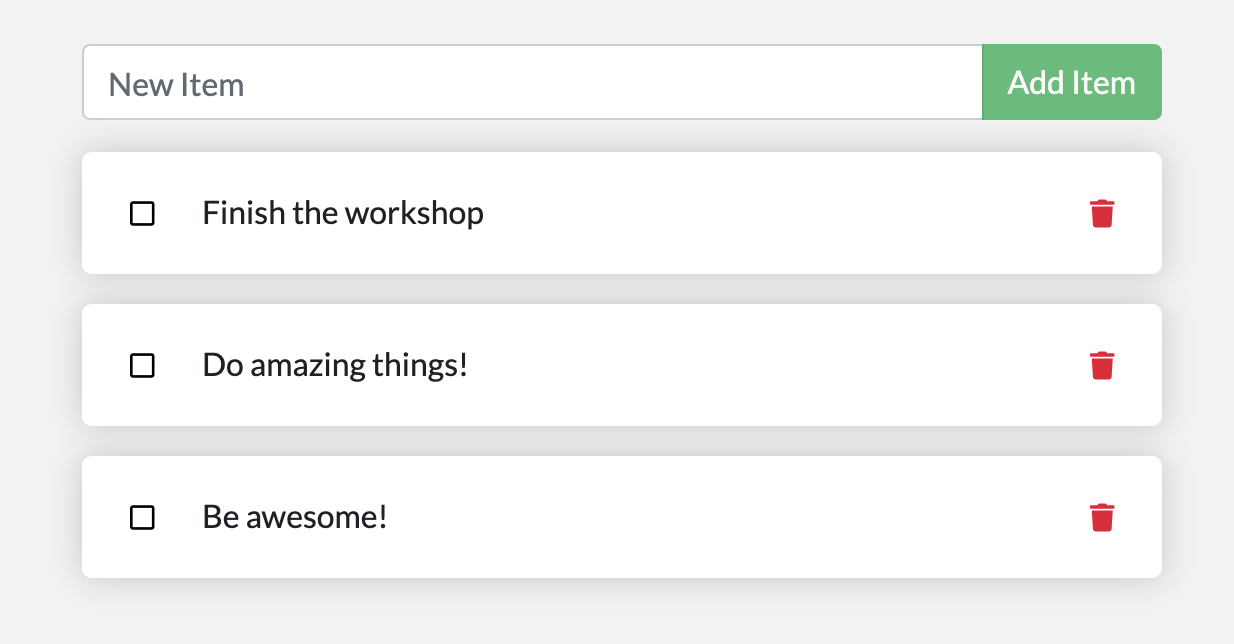{: style="width: 55%; " }
{: .text-center }
2. Stop and remove the container for the todo app. Use Docker Desktop or `docker ps` to get the ID and then `docker rm -f