---
description: Getting Started
keywords: mac, beta, alpha, tutorial
redirect_from:
- /mackit/
- /mackit/getting-started/
- /mac/
- /mac/started/
- /docker-for-mac/started/
- /installation/mac/
- /engine/installation/mac/
- /docker-for-mac/index/
title: Get started with Docker for Mac
---
Welcome to Docker for Mac!
Docker is a full development platform for creating containerized apps, and
Docker for Mac is the best way to get started with Docker on a Mac.
> **Got Docker for Mac?** If you have not yet installed Docker for Mac, please see [Install Docker for Mac](install.md) for an explanation of stable and beta
channels, system requirements, and download/install information.
>**Looking for system requirements?** Check out
[What to know before you install](install.md#what-to-know-before-you-install), which has moved to the new install topic.
{: id="what-to-know-before-you-install" }
## Check versions of Docker Engine, Compose, and Machine
Run these commands to test if your versions of `docker`, `docker-compose`, and
`docker-machine` are up-to-date and compatible with `Docker.app`.
```shell
$ docker --version
Docker version 17.03.0-ce, build 60ccb22
$ docker-compose --version
docker-compose version 1.11.2, build dfed245
$ docker-machine --version
docker-machine version 0.10.0, build 76ed2a6
```
> **Note**: The above is an example. Your output will differ if you are running
> different (e.g., newer) versions.
## Explore the application and run examples
1. Open a command-line terminal, and run some Docker commands to verify that
Docker is working as expected.
Some good commands to try are `docker version` to check that you have the
latest release installed, and `docker ps` and `docker run hello-world` to
verify that Docker is running.
2. For something more adventurous, start a Dockerized web server.
```bash
docker run -d -p 80:80 --name webserver nginx
```
If the image is not found locally, Docker will pull it from Docker Hub.
In a web browser, go to `http://localhost/` to bring up the home page.
(Since you specified the default HTTP port, it isn't necessary to append
`:80` at the end of the URL.)

> **Note**: Early beta releases used `docker` as the hostname to build the
> URL. Now, ports are exposed on the private IP addresses of the VM and
> forwarded to `localhost` with no other host name set. See also,
> [Release Notes](release-notes.md) for Beta 9.
3. Run `docker ps` while your web server is running to see details on the
webserver container.
```none
CONTAINER ID IMAGE COMMAND CREATED STATUS PORTS NAMES
56f433965490 nginx "nginx -g 'daemon off" About a minute ago Up About a minute 0.0.0.0:80->80/tcp, 443/tcp webserver
```
4. Stop or remove containers and images.
The `nginx` webserver will continue to run in the container on that port
until you stop and/or remove the container. If you want to stop the
webserver, type: `docker stop webserver` and start it again with `docker
start webserver`. A stopped container will not show up with `docker ps`; for
that, you need to run `docker ps -a`.
To stop and remove the running container with a single command, type:
`docker rm -f webserver`. This will remove the container, but not the
`nginx` image. You can list local images with `docker images`. You might
want to keep some images around so that you don't have to pull them again
from Docker Hub. To remove an image you no longer need, use `docker rmi` followed by an image ID or image name. For example, `docker rmi nginx`.
**Want more example applications?** [Get Started](/get-started/) and [Samples](/samples/) are great places to start.
## Preferences
Choose  --> **Preferences** from
the menu bar.

You can set the following runtime options.
>**Note:** The above example shows a user signed in for integrated Docker Cloud access. This is currently available only on the [Edge channel](install.md#download-docker-for-mac). To learn more about the feature, see [Docker Cloud (Edge feature)](#docker-cloud-edge-feature).
### General

#### Auto-start, update, backups, usage data
* Docker for Mac is set to automatically **start Docker when you log in**.
Uncheck this option if you don't want Docker to start when you
open your session.
* Docker for Mac is set to **automatically check for updates** and notify
you when an update is available. If an update is found, click **OK** to
accept and install it (or cancel to keep the current version). If you
disable the check for updates, you can still find out about updates manually
by choosing  -> **Check for Updates**
* Check **Exclude VM from Time Machine backups** to prevent Time Machine
from backing up the Docker for Mac virtual machine.
* **Send usage statistics** — You can set Docker for Mac to auto-send
diagnostics, crash reports, and usage data. This information can help Docker
improve the application and get more context for troubleshooting problems.
Uncheck this to opt out and prevent auto-send of data. Docker may prompt for
more information in some cases, even with auto-send enabled.
### File sharing
You can decide which directories on your Mac to share with containers.
* **Add a Directory** - Click `+` and navigate to the directory you
want to add.
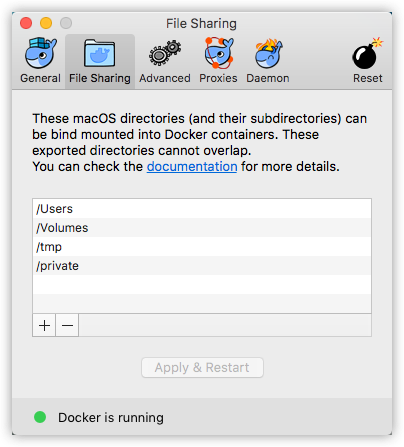
* Click **Apply & Restart** to make the directory available to
containers using Docker's bind mount (`-v`) feature.
There are some limitations on the directories that can be shared:
* They cannot be a subdirectory of an already shared directory.
* They cannot already exist inside of Docker.
See [Namespaces](osxfs.md#namespaces) in the topic on
[osxfs file system sharing](osxfs.md) for more information.
> **Tip**: File sharing is required for volume mounting if the project lives
> outside of the `/Users` directory. In that case, share the drive where the
> Dockerfile and volume are located. Otherwise, you will get file not found or
> cannot start service errors at runtime. (See also
> [Volume mounting requires file sharing for any project directories outside of `/Users`](troubleshoot.md#volume-mounting-requires-file-sharing-for-any-project-directories-outside-of-users).)
### Advanced
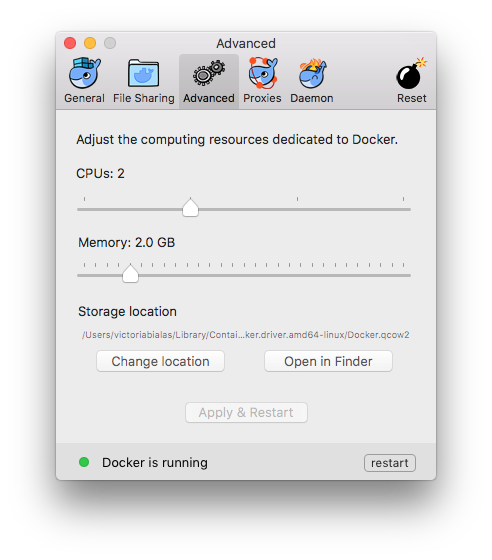
#### CPUs
By default, Docker for Mac is set to use 2 processors. You can increase
processing power for the app by setting this to a higher number, or lower it to
have Docker for Mac use fewer computing resources.
#### Memory
By default, Docker for Mac is set to use `2` GB runtime memory, allocated from
the total available memory on your Mac. You can increase the RAM on the app to
get faster performance by setting this number higher (for example to `3`) or
lower (to `1`) if you want Docker for Mac to use less memory.
#### Storage location
You can specify the **storage location** of the Linux volume; i.e., where
containers and images are stored.
##### Disk image location (Beta)
Starting with Beta 39, _storage image_ is referred to as _disk image_, and is tracked by the app. If you attempt to move the disk image to a location that already has one, you will get a prompt asking if you want to use the existing image or replace it. For Beta releases going forward, the labels on this dialog were updated as follows.
* **Storage location** is renamed to **Disk image location**
* **Change location** button is renamed to **move disk image**

### HTTP proxy settings
Docker for Mac will detect HTTP/HTTPS Proxy Settings and automatically propagate
these to Docker and to your containers. For example, if you set your proxy
settings to `http://proxy.example.com`, Docker will use this proxy when pulling
containers.

### Docker Daemon
You can configure options on the Docker daemon that determine how your
containers will run. You can configure some **Basic** options on the daemon with
interactive settings, or switch to **Advanced** to edit the JSON directly.
The settings offered on **Basic** dialog can be
configured directly in the JSON as well. This version just surfaces
some of the common settings to make it easier to configure them.
* [Experimental mode](#experimental-mode)
* [Custom registries](#custom-registries)
* [Edit the daemon configuration file](#edit-the-daemon-configuration-file)

#### Experimental mode
Starting with Stable 1.13.0 and Beta 31, both Docker for Mac Stable and Beta
releases have experimental features enabled on Docker Engine, as described in
the [Docker Experimental Features
README](https://github.com/moby/moby/blob/master/experimental/README.md) on GitHub.
Experimental features are not appropriate for production environments or
workloads. They are meant to be sandbox experiments for new ideas. Some
experimental features may become incorporated into upcoming stable releases, but
others may be modified or pulled from subsequent Betas, and never released
on Stable.
On both Beta and Stable releases, you can toggle **experimental mode** on and
off. If you toggle it off, Docker for Mac uses the current generally available
release of Docker Engine.
You can check whether you are running experimental mode or not by typing `docker
version` on the command line. Experimental mode is listed under `Server` data.
If `Experimental` is `true`, then Docker is running in experimental mode, as
shown here. (If `false`, Experimental mode is off.)
```bash
$ docker version
Client:
Version: 1.13.0-rc3
API version: 1.25
Go version: go1.7.3
Git commit: 4d92237
Built: Tue Dec 6 01:15:44 2016
OS/Arch: darwin/amd64
Server:
Version: 1.13.0-rc3
API version: 1.25 (minimum version 1.12)
Go version: go1.7.3
Git commit: 4d92237
Built: Tue Dec 6 01:15:44 2016
OS/Arch: linux/amd64
Experimental: true
```
#### Custom registries
As an alternative to using [Docker Hub](https://hub.docker.com/) to store your
public or private images or [Docker Trusted
Registry](/datacenter/dtr/2.1/guides/index.md), you can use Docker to set up
your own insecure [registry](/registry/introduction.md). Add URLs for insecure
registries and registry mirrors on which to host your images. (See also,
[How do I add custom CA certificates?](/docker-for-mac/faqs.md#how-do-i-add-custom-ca-certificates)
in the FAQs.)
#### Edit the daemon configuration file
On the **Daemon -> Advanced dialog**, you can directly configure the daemon from
the JSON file, and determine entirely how your containers will run. For a full
list of options on the Docker daemon, see
[daemon](/engine/reference/commandline/dockerd.md) in the Docker Engine
command line reference.
After editing the daemon configuration , click **Apply & Restart** to save it
and reboot Docker. Or, to cancel changes, click another preference tab, then
choose to discard or not apply changes when asked.

## Uninstall or reset
Choose  --> **Preferences** from
the menu bar, then click **Uninstall / Reset** on the Preferences dialog.

* **Uninstall** - Choose this option to remove Docker for Mac from your system.
* **Reset to factory defaults** - Choose this option to reset all options on
Docker for Mac to its initial state, the same as when it was first installed.
You can uninstall Docker for Mac from the command line with this command:
` --uninstall`. If Docker is installed in the default
location, the following command will provide a clean uninstall.
```shell
$ /Applications/Docker.app/Contents/MacOS/Docker --uninstall
Docker is running, exiting...
Docker uninstalled successfully. You can move the Docker application to the trash.
```
You might want to use the command-line uninstall if, for example, you find that
the app is non-functional, and you cannot uninstall it from the menu.
## Installing bash completion
If you are using
[bash completion](https://www.debian-administration.org/article/316/An_introduction_to_bash_completion_part_1),
such as
[homebrew bash-completion on Mac](http://davidalger.com/development/bash-completion-on-os-x-with-brew/)
bash completion scripts for the following commands may be found inside
`Docker.app`, in the `Contents/Resources/etc/` directory:
- docker
- docker-machine
- docker-compose
To activate bash completion, these files need to be copied or symlinked to your
`bash_completion.d/` directory. For example, if you use
[Homebrew](http://brew.sh/):
```bash
ln -s /Applications/Docker.app/Contents/Resources/etc/docker.bash-completion /usr/local/etc/bash_completion.d/docker
ln -s /Applications/Docker.app/Contents/Resources/etc/docker-machine.bash-completion /usr/local/etc/bash_completion.d/docker-machine
ln -s /Applications/Docker.app/Contents/Resources/etc/docker-compose.bash-completion /usr/local/etc/bash_completion.d/docker-compose
```
## Giving feedback and getting help
To get help from the community, review current user topics, join or start a
discussion, log on to our [Docker for Mac
forum](https://forums.docker.com/c/docker-for-mac).
To report bugs or problems, log on to [Docker for Mac issues on
GitHub](https://github.com/docker/for-mac/issues), where you can review
community reported issues, and file new ones. See [Diagnose problems, send
feedback, and create GitHub
issues](troubleshoot.md#diagnose-problems-send-feedback-and-create-github-issues).
As a part of reporting issues on GitHub, we can help you troubleshoot the log
data.
To give us feedback on the documentation or update it yourself, use the Feedback
options at the bottom of each docs page.
## Docker Store
Choose **Docker Store** from the Docker for Mac menu
to get to the Docker app downloads site.
[Docker store](https://store.docker.com/) is a
component of the next-generation Docker Hub, and the best place
to find compliant, trusted commercial and free software
distributed as Docker Images.

## Docker Cloud (Edge feature)
>**Note:** Integrated Docker Cloud access is currently available only on the [Edge channel](install.md#download-docker-for-mac). On stable, you'll need to log onto [Docker Cloud](https://cloud.docker.com/) independently for now.
You can access your [Docker Cloud](https://cloud.docker.com/) account from within Docker for Mac.

From the Docker for Mac menu, sign in to Docker Cloud with your Docker ID, or
create one.

Then use the Docker for Mac menu to create, view, or navigate directly to your
Cloud resources, including **organizations**, **repositories**, and **swarms**.
Check out these [Docker Cloud topics](/docker-cloud/index.md) to learn more:
* [Organizations and Teams in Docker Cloud](/docker-cloud/orgs/index.md)
* [Builds and Images](/docker-cloud/builds/index.md)
* [Swarms in Docker Cloud](/docker-cloud/cloud-swarm/index.md)
## Where to go next
* Try out the walkthrough at [Get Started](/get-started/).
* Dig in deeper with [Docker Labs](https://github.com/docker/labs/) example
walkthroughs and source code.
* For a summary of Docker command line interface (CLI) commands, see
[Docker CLI Reference Guide](/engine/api.md).
* Check out the blog post
[Introducing Docker 1.13.0](https://blog.docker.com/2017/01/whats-new-in-docker-1-13/).