In the terminal, run the following commands listed below.
Change directory to the `app` directory. Replace `/path/to/app` with the path to your `getting-started/app` directory.
```console
$ cd /path/to/app
```
Create an empty file named `Dockerfile`.
```console
$ touch Dockerfile
```
In the Windows Command Prompt, run the following commands listed below.
Change directory to the `app` directory. Replace `\path\to\app` with the path to your `getting-started\app` directory.
```console
$ cd \path\to\app
```
Create an empty file named `Dockerfile`.
```console
$ type nul > Dockerfile
```
2. Using a text editor or code editor, add the following contents to the Dockerfile:
```dockerfile
# syntax=docker/dockerfile:1
FROM node:18-alpine
WORKDIR /app
COPY . .
RUN yarn install --production
CMD ["node", "src/index.js"]
EXPOSE 3000
```
> **Note**
>
> Select an instruction in the Dockerfile example to learn more about the instruction.
3. Build the container image using the following commands:
In the terminal, change directory to the `getting-started/app` directory. Replace `/path/to/app` with the path to your `getting-started/app` directory.
```console
$ cd /path/to/app
```
Build the container image.
```console
$ docker build -t getting-started .
```
The `docker build` command uses the Dockerfile to build a new container image. You might have noticed that Docker downloaded a lot of "layers". This is because you instructed the builder that you wanted to start from the `node:18-alpine` image. But, since you didn't have that on your machine, Docker needed to download the image.
After Docker downloaded the image, the instructions from the Dockerfile copied in your application and used `yarn` to install your application's dependencies. The `CMD` directive specifies the default command to run when starting a container from this image.
Finally, the `-t` flag tags your image. Think of this simply as a human-readable name for the final image. Since you named the image `getting-started`, you can refer to that image when you run a container.
The `.` at the end of the `docker build` command tells Docker that it should look for the `Dockerfile` in the current directory.
## Start an app container
Now that you have an image, you can run the application in a [container](../get-started/overview.md/#docker-objects){:target="_blank" rel="noopener" class="_"}. To do so, you will use the `docker run` command.
1. Start your container using the `docker run` command and specify the name of the image you just created:
```console
$ docker run -dp 127.0.0.1:3000:3000 getting-started
```
The `-d` flag (short for `--detached`) runs the container in the background.
The `-p` flag (short for `--publish`) creates a port mapping between the host and the container.
The `-p` flag take a string value in the format of `HOST:CONTAINER`,
where `HOST` is the address on the host, and `CONTAINER` is the port on the container.
The command shown here publishes the container's port 3000 to `127.0.0.1:3000` (`localhost:3000`) on the host.
Without the port mapping, you wouldn't be able to access the application from the host.
2. After a few seconds, open your web browser to [http://localhost:3000](http://localhost:3000){:target="_blank" rel="noopener" class="_"}.
You should see your app.
{: style="width:450px;margin-top:20px;"}
{: .text-center }
3. Go ahead and add an item or two and see that it works as you expect. You can mark items as complete and remove them. Your frontend is successfully storing items in the backend.
At this point, you should have a running todo list manager with a few items, all built by you.
If you take a quick look at your containers, you should see at least one container running that is using the `getting-started` image and on port `3000`. To see your containers, you can use the CLI or Docker Desktop's graphical interface.
Run the following `docker ps` command in a terminal to list your containers.
```console
$ docker ps
```
Output similar to the following should appear.
```console
CONTAINER ID IMAGE COMMAND CREATED STATUS PORTS NAMES
df784548666d getting-started "docker-entrypoint.s…" 2 minutes ago Up 2 minutes 127.0.0.1:3000->3000/tcp priceless_mcclintock
```
In Docker Desktop, select the **Containers** tab to see a list of your containers.
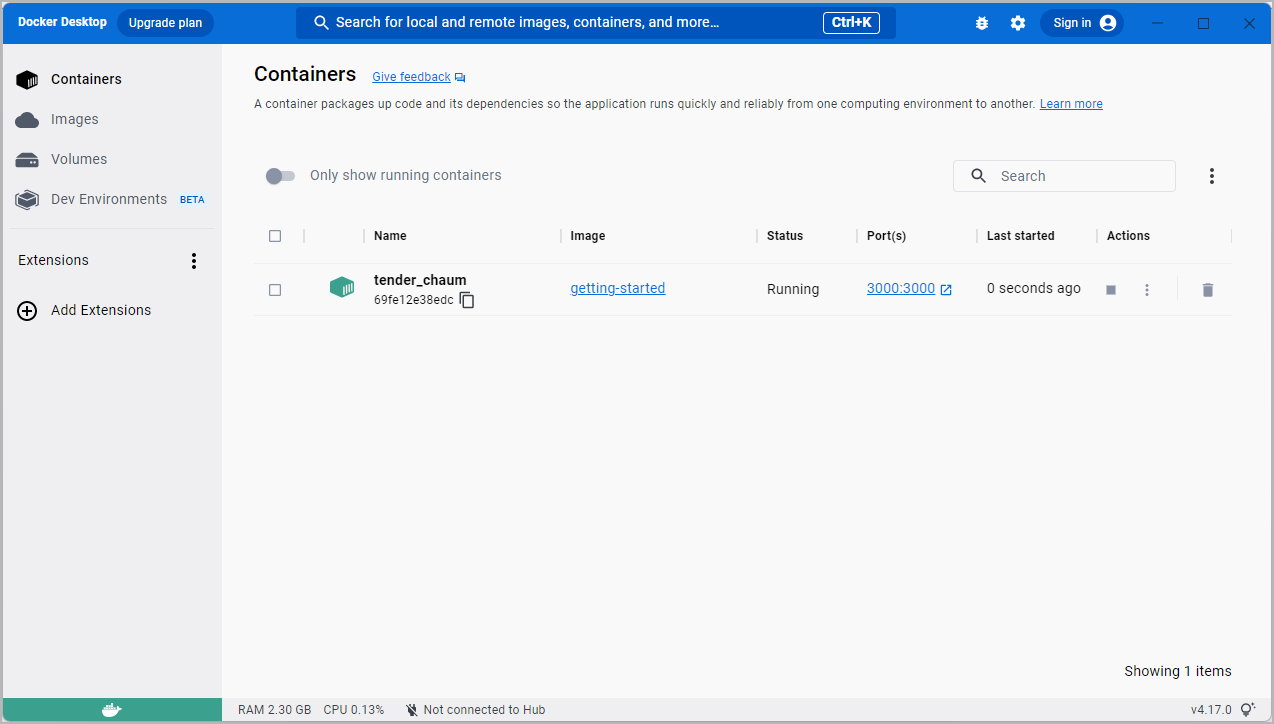
## Next steps
In this short section, you learned the basics about creating a Dockerfile to build a container image. Once you built an image, you started a container and saw the running app.
Next, you're going to make a modification to your app and learn how to update your running application with a new image. Along the way, you'll learn a few other useful commands.
[Update the application](03_updating_app.md){: .button .primary-btn}