mirror of https://github.com/dapr/quickstarts.git
4.8 KiB
4.8 KiB
Dapr workflows
In this quickstart, you'll create a simple console application to demonstrate Dapr's workflow programming model and the workflow management API. The console app starts and manages the lifecycle of a workflow that stores and retrieves data in a state store.
This quickstart includes one project:
- .NET console app
order-processor
The quickstart contains 1 workflow to simulate purchasing items from a store, and 4 unique activities within the workflow. These 4 activities are as follows:
- NotifyActivity: This activity utilizes a logger to print out messages throughout the workflow. These messages notify the user when there is insufficient inventory, their payment couldn't be processed, and more.
- ProcessPaymentActivity: This activity is responsible for processing and authorizing the payment.
- ReserveInventoryActivity: This activity checks the state store to ensure that there is enough inventory present for purchase.
- UpdateInventoryActivity: This activity removes the requested items from the state store and updates the store with the new remaining inventory value.
Run the order processor workflow
- Open a new terminal window and navigate to
order-processordirectory:
cd ./order-processor
dotnet restore
dotnet build
- Run the console app with Dapr:
dapr run -f .
- Expected output
== APP == Starting workflow 6d2abcc9 purchasing 10 Cars
== APP == info: Microsoft.DurableTask.Client.Grpc.GrpcDurableTaskClient[40]
== APP == Scheduling new OrderProcessingWorkflow orchestration with instance ID '6d2abcc9' and 47 bytes of input data.
== APP == info: WorkflowConsoleApp.Activities.NotifyActivity[0]
== APP == Received order 6d2abcc9 for 10 Cars at $15000
== APP == info: WorkflowConsoleApp.Activities.ReserveInventoryActivity[0]
== APP == Reserving inventory for order 6d2abcc9 of 10 Cars
== APP == info: WorkflowConsoleApp.Activities.ReserveInventoryActivity[0]
== APP == There are: 100, Cars available for purchase
== APP == Your workflow has started. Here is the status of the workflow: Dapr.Workflow.WorkflowState
== APP == info: WorkflowConsoleApp.Activities.ProcessPaymentActivity[0]
== APP == Processing payment: 6d2abcc9 for 10 Cars at $15000
== APP == info: WorkflowConsoleApp.Activities.ProcessPaymentActivity[0]
== APP == Payment for request ID '6d2abcc9' processed successfully
== APP == info: WorkflowConsoleApp.Activities.UpdateInventoryActivity[0]
== APP == Checking Inventory for: Order# 6d2abcc9 for 10 Cars
== APP == info: WorkflowConsoleApp.Activities.UpdateInventoryActivity[0]
== APP == There are now: 90 Cars left in stock
== APP == info: WorkflowConsoleApp.Activities.NotifyActivity[0]
== APP == Order 6d2abcc9 has completed!
== APP == Workflow Status: Completed
View workflow output with Zipkin
For a more detailed view of the workflow activities (duration, progress etc.), try using Zipkin.
- Launch Zipkin container - The openzipkin/zipkin docker container is launched on running
dapr init. Check to make sure the container is running. If it's not, launch the Zipkin docker container with the following command.
docker run -d -p 9411:9411 openzipkin/zipkin
- View Traces in Zipkin UI - In your browser go to http://localhost:9411 to view the workflow trace spans in the Zipkin web UI. The order-processor workflow should be viewable with the following output in the Zipkin web UI.
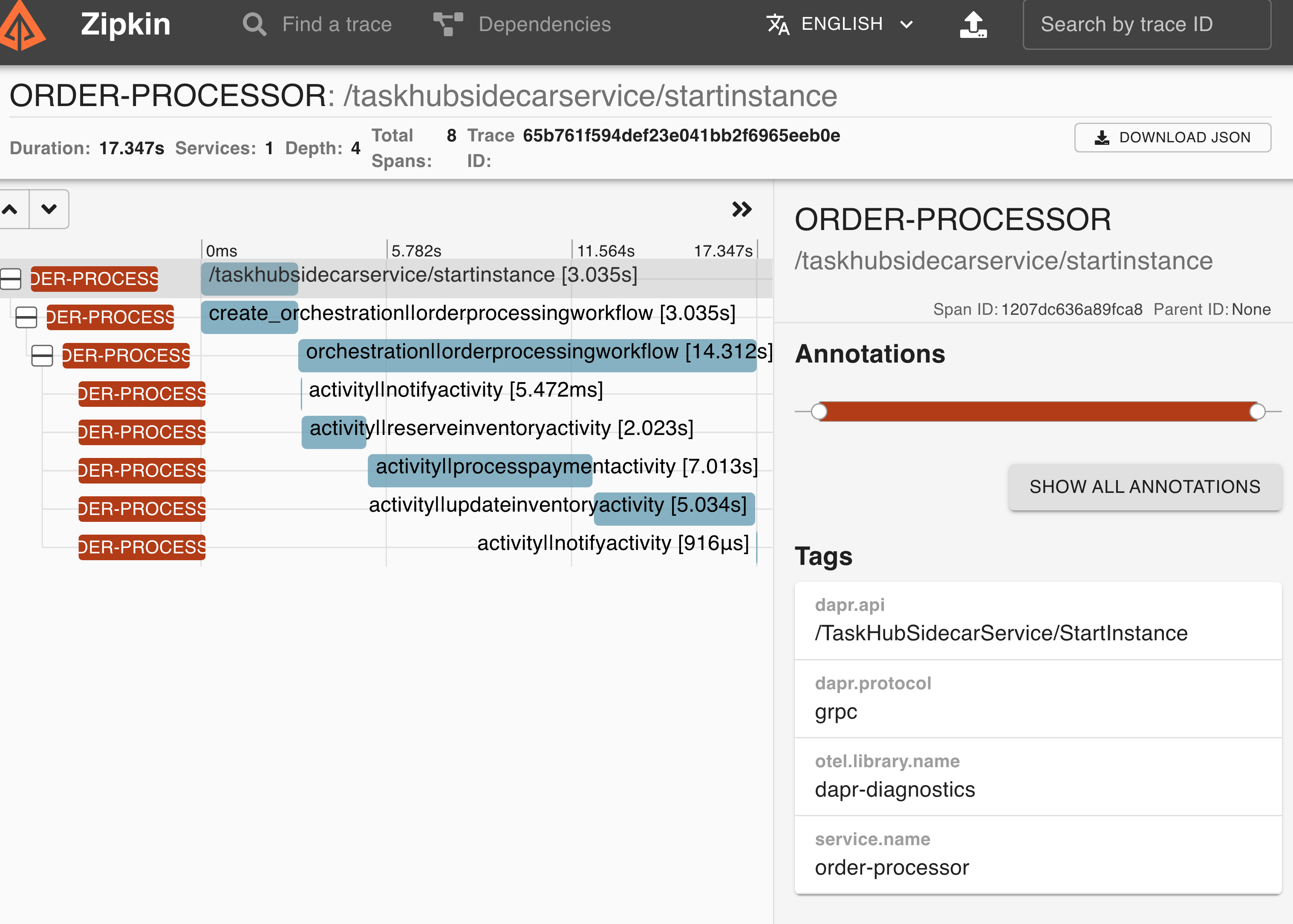
What happened?
When you ran dapr run --app-id order-processor dotnet run
- A unique order ID for the workflow is generated (in the above example,
6d2abcc9) and the workflow is scheduled. - The
NotifyActivityworkflow activity sends a notification saying an order for 10 cars has been received. - The
ReserveInventoryActivityworkflow activity checks the inventory data, determines if you can supply the ordered item, and responds with the number of cars in stock. - Your workflow starts and notifies you of its status.
- The
ProcessPaymentActivityworkflow activity begins processing payment for order6d2abcc9and confirms if successful. - The
UpdateInventoryActivityworkflow activity updates the inventory with the current available cars after the order has been processed. - The
NotifyActivityworkflow activity sends a notification saying that order6d2abcc9has completed. - The workflow terminates as completed.