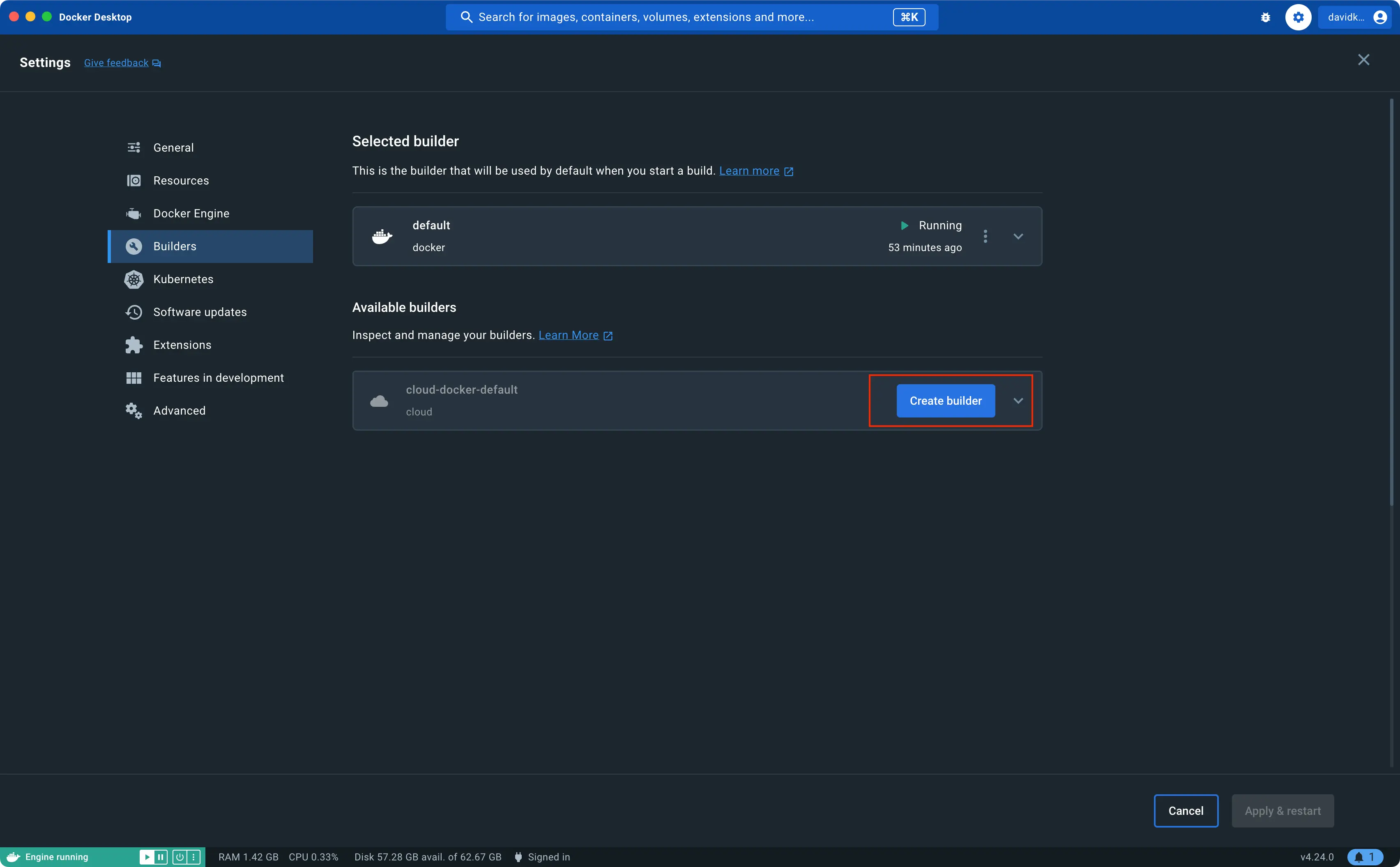17 KiB
| title | description | sitemap |
|---|---|---|
| Hydrobuild | Get started with Docker Hydrobuild | false |
Early Access
Docker Hydrobuild is an early-access service that provides cloud-based builders for your Docker organization.
If you want to get involved in testing Hydrobuild, you can sign up for the early access program. { .restricted }
Hydrobuild is a service that lets you build your container images faster, both locally and in CI. Builds run on cloud infrastructure optimally dimensioned for your workloads, no configuration required. The service uses a remote build cache, ensuring fast builds anywhere and for all team members.
How Hydrobuild works
Using Hydrobuild is no different from running a regular build. You invoke a
build the same way you normally would, using docker buildx build. The
difference is in where and how that build gets executed.
By default when you invoke a build command, the build runs on a local instance of BuildKit, bundled with the Docker daemon. With Hydrobuild, you send the build request to a BuildKit instance running remotely, in the cloud.
The remote builder executes the build steps, and sends the resulting build output to the destination that you specify. For example, back to your local Docker Engine image store, or to an image registry.
Hydrobuild provides several benefits over local builds:
- Improved build speed
- Shared build cache
- Native multi-platform builds
And the best part: you don't need to worry about managing builders or infrastructure. Just connect to your builders, and start building.
Setup
To get started with Hydrobuild, you need to:
-
Download and install a version of Buildx that supports Hydrobuild.
-
Have a Docker ID that's part of a Docker organization participating in the Hydrobuild early access program.
Docker Desktop 4.23.0 and later versions ship with a Hydrobuild-compatible Buildx binary. Alternatively, you can download and install the binary manually from this repository.
Connect to Hydrobuild
To start using Hydrobuild, you must first add the builder's endpoint to your local Docker configuration.
{{< tabs group="ui" >}} {{< tab name="CLI" >}}
-
Sign in to your Docker account
$ docker login -
Add the Hydrobuild endpoint.
$ docker buildx create --driver cloud <ORG>/defaultReplace
ORGwith the Docker Hub namespace of your Docker organization.
This creates a builder named cloud-ORG-default.
{{< /tab >}} {{< tab name="GUI" >}}
Enable the Builds view in Docker Desktop and complete the following steps:
-
Sign in to your Docker account using the Sign in button in Docker Desktop.
-
Open the Docker Desktop settings and navigate to the Builders tab.
-
Under Available builders, select Create builder.
{{< /tab >}} {{< /tabs >}}
The builder has native support for the linux/amd64 and linux/arm64
architectures. This gives you a high-performance build cluster for building
multi-platform images natively.
Use Hydrobuild from the CLI
To build using Hydrobuild, invoke a build command and specify the name of the
builder using the --builder flag.
$ docker buildx build --builder cloud-<ORG>-default --tag <IMAGE> .
If you want to use Hydrobuild without having to specify the --builder flag
each time, you can set it as the default builder.
{{< tabs group="ui" >}} {{< tab name="CLI" >}}
Run the following command:
$ docker buildx use cloud-<ORG>-default --global
{{< /tab >}} {{< tab name="GUI" >}}
-
Open the Docker Desktop settings and navigate to the Builders tab.
-
Find the Hydrobuild builder under Available builders.
-
Open the drop-down menu and select Use.
{{< /tab >}} {{< /tabs >}}
Changing your default builder with docker buildx use only changes the default
builder for the docker buildx build command. The docker build command still
uses the default builder, unless you specify the --builder flag explicitly.
If you use build scripts, such as make, we recommend that you update your
build commands from docker build to docker buildx build, to avoid any
confusion with regards to builder selection. Alternatively, you can run docker buildx install to make the default docker build command behave like docker buildx build, without discrepancies.
Loading build results
Building with --tag loads the build result to the local image store
automatically when the build finishes. To build without a tag and load the
result, you must pass the --load flag.
Loading the build result for multi-platform images is not supported. Use the
docker buildx build --push flag when building multi-platform images to push
the output to a registry.
$ docker buildx build --builder cloud-<ORG>-default \
--platform linux/amd64,linux/arm64 \
--tag <IMAGE> \
--push .
If you want to build with a tag, but you don't want to load the results to your local image store, you can export the build results to the build cache only:
$ docker buildx build --builder cloud-<ORG>-default \
--platform linux/amd64,linux/arm64 \
--tag <IMAGE> \
--output type=cacheonly .
Multi-platform builds
To run multi-platform builds, you must specify all of the platforms that you
want to build for using the --platform flag.
$ docker buildx build --builder cloud-<ORG>-default \
--platform linux/amd64,linux/arm64 \
--tag <IMAGE> \
--push .
If you don't specify the platform, Hydrobuild automatically builds for the architecture matching your local environment.
To learn more about building for multiple platforms, refer to Multi-platform builds.
Use Hydrobuild in CI
Using Hydrobuild in CI can speed up your build pipelines, which means less time spent waiting and context switching. You control your CI workflows as usual, and delegate the build execution to Hydrobuild.
Building with Hydrobuild in CI involve the following steps:
- Sign in to a Docker account.
- Set up Buildx and create the builder.
- Run the build.
When using Hydrobuild in CI, it's recommended that you push the result to a registry directly, rather than loading the image and then pushing it. Pushing directly speeds up your builds and avoids unnecessary file transfers.
If you just want to build and discard the output, export the results to the build cache or build without tagging the image. Hydrobuild automatically loads the build result if you build a tagged image. See Loading build results for details.
{{< tabs >}} {{< tab name="GitHub Actions" >}}
name: ci
on:
push:
branches:
- "main"
jobs:
docker:
runs-on: ubuntu-latest
steps:
- name: Checkout
uses: actions/checkout@v4
- name: Log in to Docker Hub
uses: docker/login-action@v3
with:
username: ${{ secrets.DOCKERHUB_USERNAME }}
password: ${{ secrets.DOCKERHUB_TOKEN }}
- name: Set up Docker Buildx
uses: docker/setup-buildx-action@v3
with:
version: "lab:latest"
driver: cloud
endpoint: "<ORG>/default"
- name: Build and push
uses: docker/build-push-action@v5
with:
context: .
tags: "<IMAGE>"
# For pull requests, export results to the build cache.
# Otherwise, push to a registry.
outputs: ${{ github.event_name == 'pull_request' && 'type=cacheonly' || 'type=registry,push=true' }}
{{< /tab >}} {{< tab name="CircleCI" >}}
version: 2.1
jobs:
# Build multi-platform image and push to a registry
build_push:
machine:
image: ubuntu-2204:current
steps:
- checkout
- run: |
mkdir -vp ~/.docker/cli-plugins/
ARCH=amd64
BUILDX_URL=$(curl -s https://raw.githubusercontent.com/docker/actions-toolkit/main/.github/buildx-lab-releases.json | jq -r ".latest.assets[] | select(endswith(\"linux-$ARCH\"))")
curl --silent -L --output ~/.docker/cli-plugins/docker-buildx $BUILDX_URL
chmod a+x ~/.docker/cli-plugins/docker-buildx
- run: echo "$DOCKER_PASS" | docker login --username $DOCKER_USER --password-stdin
- run: docker buildx create --use --driver cloud "<ORG>/default"
- run: |
docker buildx build \
--platform linux/amd64,linux/arm64 \
--push \
--tag "<IMAGE>" .
# Build an image and discard the result
build_cache:
machine:
image: ubuntu-2204:current
steps:
- checkout
- run: |
mkdir -vp ~/.docker/cli-plugins/
ARCH=amd64
BUILDX_URL=$(curl -s https://raw.githubusercontent.com/docker/actions-toolkit/main/.github/buildx-lab-releases.json | jq -r ".latest.assets[] | select(endswith(\"linux-$ARCH\"))")
curl --silent -L --output ~/.docker/cli-plugins/docker-buildx $BUILDX_URL
chmod a+x ~/.docker/cli-plugins/docker-buildx
- run: echo "$DOCKER_PASS" | docker login --username $DOCKER_USER --password-stdin
- run: docker buildx create --use --driver cloud "<ORG>/default"
- run: |
docker buildx build \
--tag temp \
--output type=cacheonly \
.
workflows:
pull_request:
jobs:
- build_cache
release:
jobs:
- build_push
{{< /tab >}} {{< tab name="Shell" >}}
#!/bin/bash
# Get download link for latest buildx binary. Set $ARCH to the CPU architecture (e.g. amd64, arm64)
ARCH=amd64
BUILDX_URL=$(curl -s https://raw.githubusercontent.com/docker/actions-toolkit/main/.github/buildx-lab-releases.json | jq -r ".latest.assets[] | select(endswith(\"linux-$ARCH\"))")
# Download docker buildx with Hyrdobuild support
mkdir -vp ~/.docker/cli-plugins/
curl --silent -L --output ~/.docker/cli-plugins/docker-buildx $BUILDX_URL
chmod a+x ~/.docker/cli-plugins/docker-buildx
# Login to Docker Hub. For security reasons $DOCKER_PASS should be a Personal Access Token. See https://docs.docker.com/security/for-developers/access-tokens/
echo "$DOCKER_PASS" | docker login --username $DOCKER_USER --password-stdin
# Connect to your builder and set it as the default builder
docker buildx create --use --driver cloud "<ORG>/default"
# Cache-only image build
docker buildx build \
--tag temp \
--output type=cacheonly \
.
# Build, tag, and push a multi-arch docker image
docker buildx build \
--platform linux/amd64,linux/arm64 \
--push \
--tag "<IMAGE>" \
.
{{< /tab >}} {{< /tabs >}}
Hydrobuild in Docker Desktop
The Docker Desktop Builds view works with Hydrobuild out of the box. With Hydrobuild, the Builds view becomes a collaboration tool, showing information about not only your own builds, but also builds initiated by your team members using the same builder.
Teams using a shared builder get access to information such as:
- Ongoing and completed builds
- Build configuration, statistics, dependencies, and results
- Build source (Dockerfile)
- Build logs and errors
This lets you and your team can work collaboratively on troubleshooting and improving build speeds, without having to send build logs and benchmarks back and forth between each other.
Optimize for building in the cloud
Hydrobuild runs your builds remotely, and not on the machine where you invoke the build. This means that file transfers between the client and builder happens over the network.
Transferring files over the network has a higher latency and lower bandwidth than local transfers. Hydrobuild has several features to mitigate this:
- It uses attached storage volumes for build cache, which makes reading and writing cache very fast.
- Loading build results back to the client only pulls the layers that were changed compared to previous builds.
Despite these optimizations, building remotely can still yield slow context transfers and image loads, for large projects or if the network connection is slow. Here are some ways that you can optimize your builds to make the transfer more efficient:
- Dockerignore files
- Slim base images
- Multi-stage builds
- Fetch remote files in build
- Multi-threaded tools
Dockerignore files
Using a .dockerignore file, you can be
explicit about which local files that you don’t want to include in the build
context. Files caught by the glob patterns you specify in your ignore-file are
not transferred to the remote builder.
Some examples of things you might want to add to your .dockerignore file are:
.git— skip sending the version control history in the build context. Note that this means you won’t be able to run Git commands in your build steps, such asgit rev-parseetc.- Directories containing build artifacts, such as binaries. Build artifacts created locally during development.
- Vendor directories for package managers, such as
node_modules.
In general, the contents of your .dockerignore file should be similar to what
you have in your .gitignore.
Slim base images
Selecting smaller images for your FROM instructions in your Dockerfile can
help reduce the size of the final image. The Alpine image
is a good example of a minimal Docker image that provides all of the OS
utilities you would expect from a Linux container.
There’s also the special scratch image,
which contains nothing at all. Useful for creating images of statically linked
binaries, for example.
Multi-stage builds
Multi-stage builds can make your build run faster, because stages can run in parallel. It can also make your end-result smaller. Write your Dockerfile in such a way that the final runtime stage uses the smallest possible base image, with only the resources that your program requires to run.
It’s also possible to
copy resources from other images or stages,
using the Dockerfile COPY --from instruction. This technique can reduce the
number of layers, and the size of those layers, in the final stage.
Fetch remote files in build
When possible, you should fetch files from a remote location in the build, rather than bundling the files into the build context. Downloading files on the Hydrobuild server directly is better, because it will likely be faster than transferring the files with the build context.
You can fetch remote files during the build using the
Dockerfile ADD instruction,
or in your RUN instructions with tools like wget and rsync.
Multi-threaded tools
Some tools that you use in your build instructions may not utilize multiple
cores by default. One such example is make which uses a single thread by
default, unless you specify the make --jobs=<n> option. For build steps
involving such tools, try checking if you can optimize the execution with
parallelization.
Frequently asked questions
How do I remove Hydrobuild from my system?
If you want to stop using Hydrobuild, and remove it from your system, remove
the builder using the docker buildx rm command.
$ docker buildx rm cloud-<ORG>-default
This doesn't deprovision the builder backend, it only removes the builder from your local Docker client.
Are builders shared between organizations?
No. Each Hydrobuild builder provisioned to an organization is completely isolated to a single Amazon EC2 instance, with a dedicated EBS volume for build cache, and end-to-end encryption. That means there are no shared processes or data between Hydrobuild jobs.
Do I need to add my secrets the builder to access private resources?
No. Your interface to Hydrobuild is Buildx, and you can use the existing
--secret and --ssh CLI flags for managing build secrets.
For more information, refer to:
How do I unset Hydrobuild as the default builder?
If you've set Hydrobuild as the default builder and want to revert to using the
default docker builder, run the following command:
$ docker context use default
How do I manage the build cache with Hydrobuild?
You don't need to manage the builder's cache manually. The system manages it for you through garbage collection.
Hydrobuild uses the following garbage collection limits:
- Size: 90% of 1TB
- Age: cache not used in the past 180 days
- Number of build history records: 10 000
Old cache is automatically removed if you hit any of these limits. You can
check your current cache state using the docker buildx du
command.
To clear the builder's cache manually, you can use the docker buildx prune
command command. This works
like pruning the cache for any other builder.
Note
Pruning Hydrobuild cache also removes the cache for other team members using the same builder.