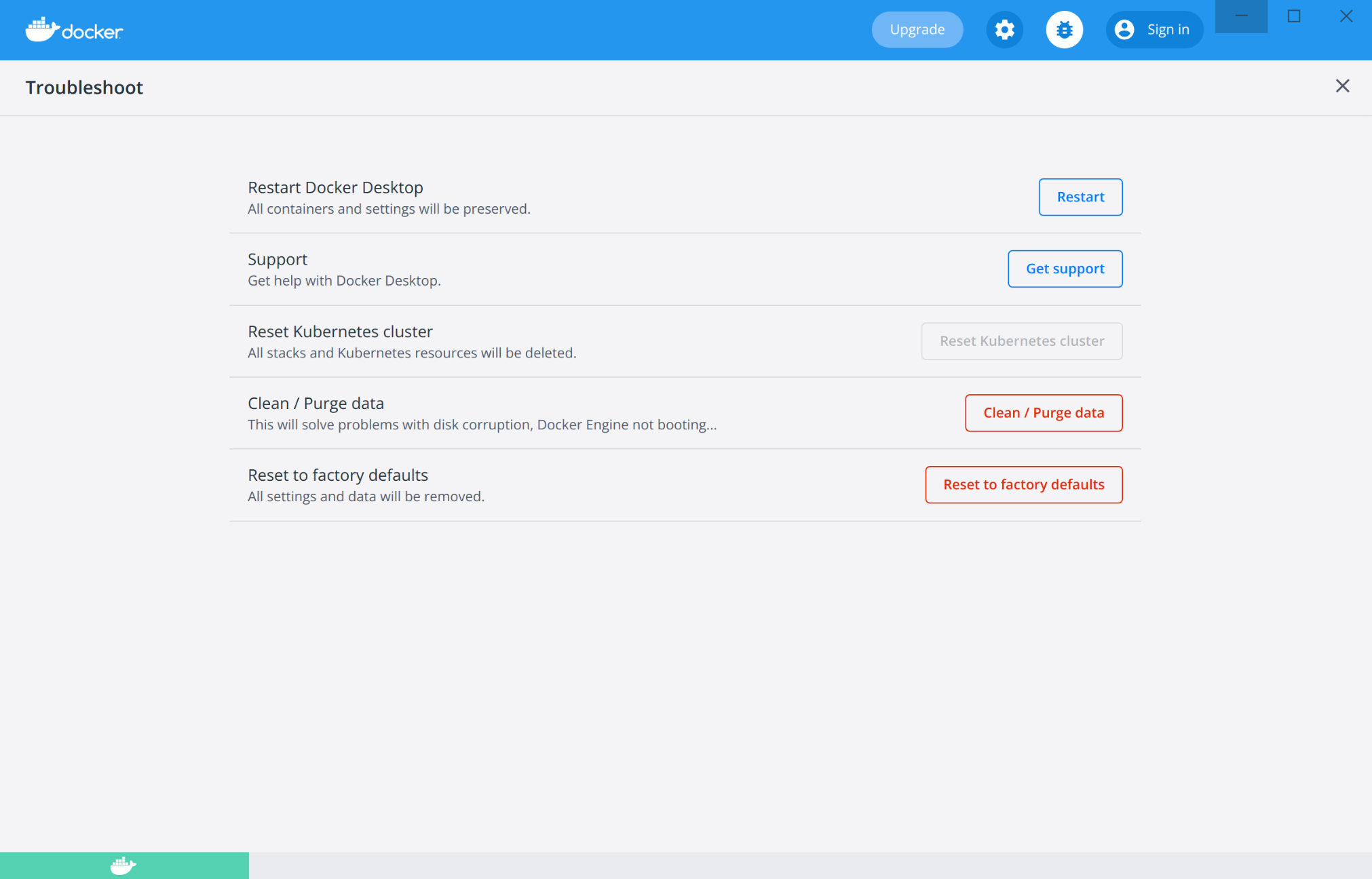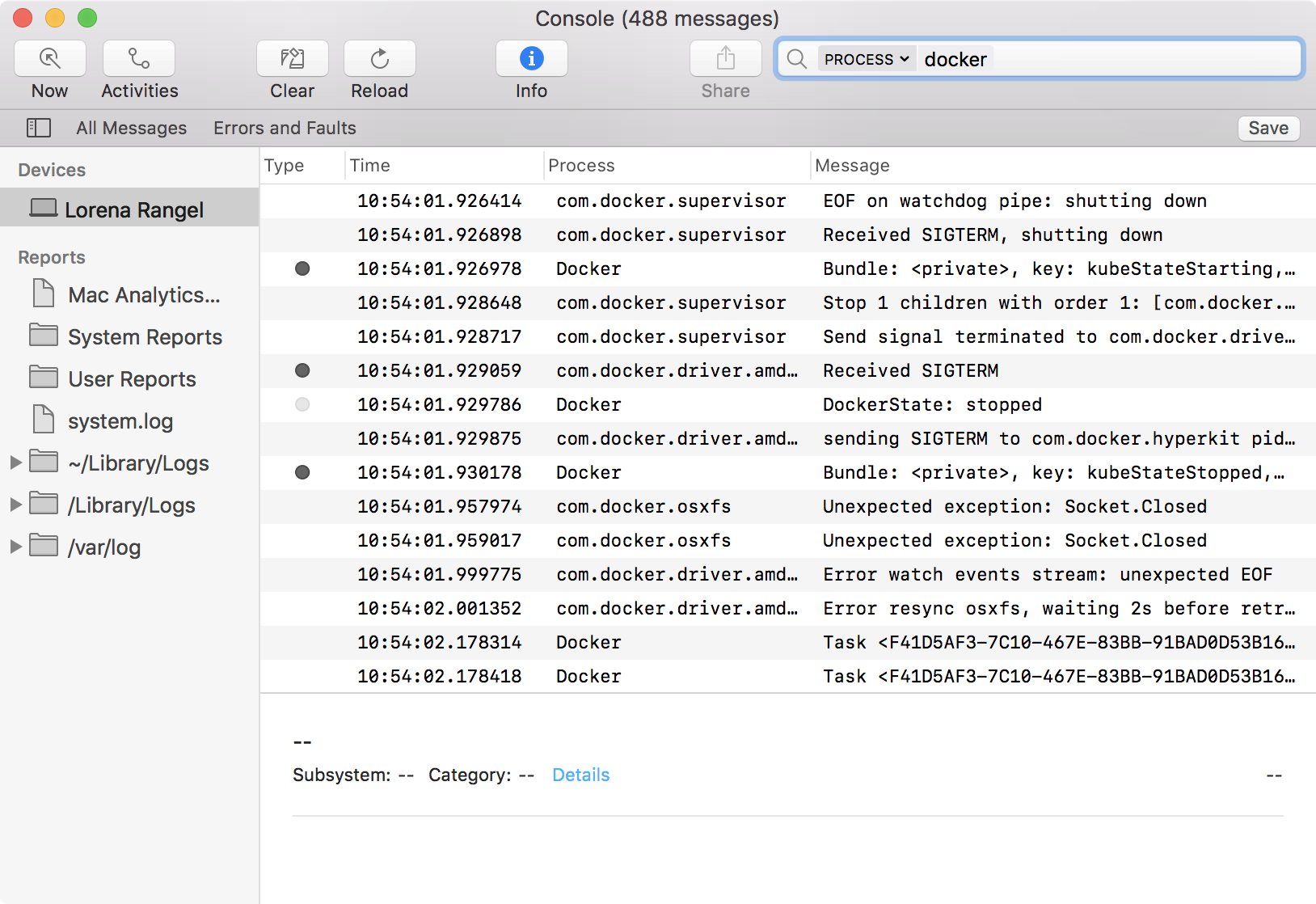9.5 KiB
| description | keywords | title | redirect_from | ||||||||
|---|---|---|---|---|---|---|---|---|---|---|---|
| Troubleshooting, logs, and known issues | Linux, Mac, Windows, troubleshooting, logs, issues, Docker Desktop | Overview |
|
{% include upgrade-cta.html body="Docker Desktop offers support for developers on a paid Docker subscription (Pro, Team, or Business). Upgrade now to benefit from Docker Support. For more information, see Support." target-url="https://www.docker.com/pricing?utm_source=docker&utm_medium=webreferral&utm_campaign=docs_driven_upgrade_desktop_support" %}
This page contains information on:
- How to diagnose and troubleshoot Docker Desktop issues
- Check the logs
- Find workarounds for common problems
Troubleshoot menu
To navigate to Troubleshoot either:
- Select the Docker menu
{: .inline} and then Troubleshoot
- Select the Troubleshoot icon from the Docker Dashboard
The Troubleshoot page contains the following options:
-
Restart Docker Desktop. Select to restart Docker Desktop.
-
Support. Users with a paid Docker subscription can use this option to send a support request. Other users can use this option to diagnose any issues in Docker Desktop. For more information, see Diagnose and feedback and Support.
-
Reset Kubernetes cluster. Select to delete all stacks and Kubernetes resources. For more information, see Kubernetes.
-
Clean / Purge data. This option resets all Docker data without a reset to factory defaults. Selecting this option results in the loss of existing settings.
-
Reset to factory defaults: Choose this option to reset all options on Docker Desktop to their initial state, the same as when Docker Desktop was first installed.
If you are a Mac user, you also have the option to Uninstall Docker Desktop from your system.
Diagnose
Diagnose from the app
Make sure you are signed in to Docker Desktop and your Docker Hub{:target="blank" rel="noopener" class=""} account.
- From Troubleshoot, select Get support.
This opens the in-app Support page and starts collecting the diagnostics.
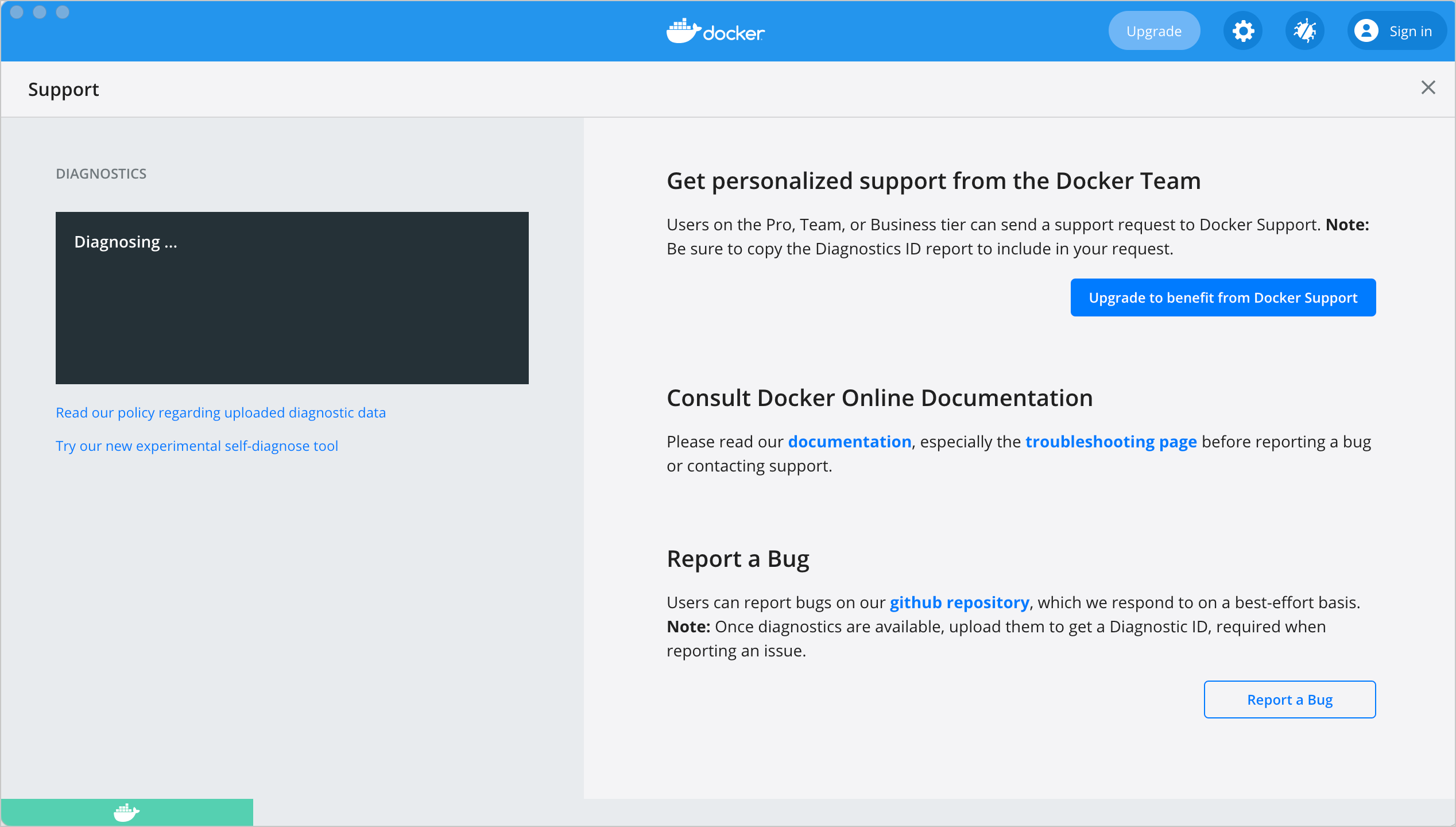 {:width="600px"}
{:width="600px"} - When the diagnostics collection process is complete, click Upload to get a Diagnostic ID.
- When the diagnostics have been uploaded, Docker Desktop prints a diagnostic ID. Copy this ID.
- If you have a paid Docker subscription, click Contact Support. This opens the Docker Desktop support{:target="blank" rel="noopener" class=""} form. Fill in the information required and add the ID you copied in step four to the Diagnostics ID field.
- Click Submit to request Docker Desktop support.
Note
You must be signed in to Docker Desktop using your Pro, Team, or Business tier credentials to access the support form. For information on what's covered as part of Docker Desktop support, see Support.
- If you don't have a paid Docker subscription, click Upgrade to benefit from Docker Support to upgrade your existing account. Alternatively, click Report a Bug to open a new Docker Desktop issue on GitHub. Complete the information required and ensure you add the diagnostic ID you copied earlier.
- Click submit new issue to create a new issue.
Diagnose from the terminal
In some cases, it is useful to run the diagnostics yourself, for instance, if Docker Desktop cannot start.
First, locate the com.docker.diagnose tool. It is located at:
- Windows
- Mac
- Linux
$ C:\Program Files\Docker\Docker\resources\com.docker.diagnose.exe
$ /Applications/Docker.app/Contents/MacOS/com.docker.diagnose
$ /opt/docker-desktop/bin/com.docker.diagnose
To create and upload diagnostics, run:
$ <tool location> gather -upload
After the diagnostics have finished, the terminal displays your diagnostics ID. The diagnostics ID is composed of your user ID and a timestamp. Ensure you provide the full diagnostics ID, and not just the user ID.
To view the contents of the diagnostic file, run:
- Mac
- Linux
$ open /tmp/BE9AFAAF-F68B-41D0-9D12-84760E6B8740/20190905152051.zip
$ unzip –l /tmp/BE9AFAAF-F68B-41D0-9D12-84760E6B8740/20190905152051.zip
If you have a paid Docker subscription, open the Docker Desktop support{:target="blank" rel="noopener" class=""} form. Fill in the information required and add the ID to the Diagnostics ID field. Click Submit to request Docker Desktop support.
Self-diagnose tool
Docker Desktop contains a self-diagnose tool which helps you to identify some common problems.
First, locate the com.docker.diagnose tool. It is located at:
- Windows
- Mac
- Linux
$ C:\Program Files\Docker\Docker\resources\com.docker.diagnose.exe
$ /Applications/Docker.app/Contents/MacOS/com.docker.diagnose
$ /opt/docker-desktop/bin/com.docker.diagnose
To run the self-diagnose tool, run:
$ <tool location> check
The tool runs a suite of checks and displays PASS or FAIL next to each check. If there are any failures, it highlights the most relevant at the end of the report.
You can then create and issue on GitHub:
- For Linux{:target="blank" rel="noopener" class=""}
- For Mac{:target="blank" rel="noopener" class=""}
- For Windows{:target="blank" rel="noopener" class=""}
Check the logs
In addition to using the diagnose option to submit logs, you can browse the logs yourself.
- Mac
- Linux
In a terminal
To watch the live flow of Docker Desktop logs in the command line, run the following script from your favorite shell.
$ pred='process matches ".*(ocker|vpnkit).*" || (process in {"taskgated-helper", "launchservicesd", "kernel"} && eventMessage contains[c] "docker")'
$ /usr/bin/log stream --style syslog --level=debug --color=always --predicate "$pred"
Alternatively, to collect the last day of logs (1d) in a file, run:
$ /usr/bin/log show --debug --info --style syslog --last 1d --predicate "$pred" >/tmp/logs.txt
In the Console app
Mac provides a built-in log viewer, named Console, which you can use to check Docker logs.
The Console lives in /Applications/Utilities. You can search for it with
Spotlight Search.
To read the Docker app log messages, type docker in the Console window search bar and press Enter. Then select ANY to expand the drop-down list next to your docker search entry, and select Process.
You can use the Console Log Query to search logs, filter the results in various ways, and create reports.
View the Docker Daemon logs
Refer to the read the logs section to learn how to view the Docker Daemon logs.
In a terminal
You can access Docker Desktop logs by running the following command:
$ journalctl --user --unit=docker-desktop
You can also find the logs for the internal components included in Docker
Desktop at $HOME/.docker/desktop/log/.
View the Docker Daemon logs
Refer to the read the logs section to learn how to view the Docker Daemon logs.
What's next?
- View Troubleshoot topics.
- Implement workarounds for common problems
- If you're a Mac user, see Known issues for Mac