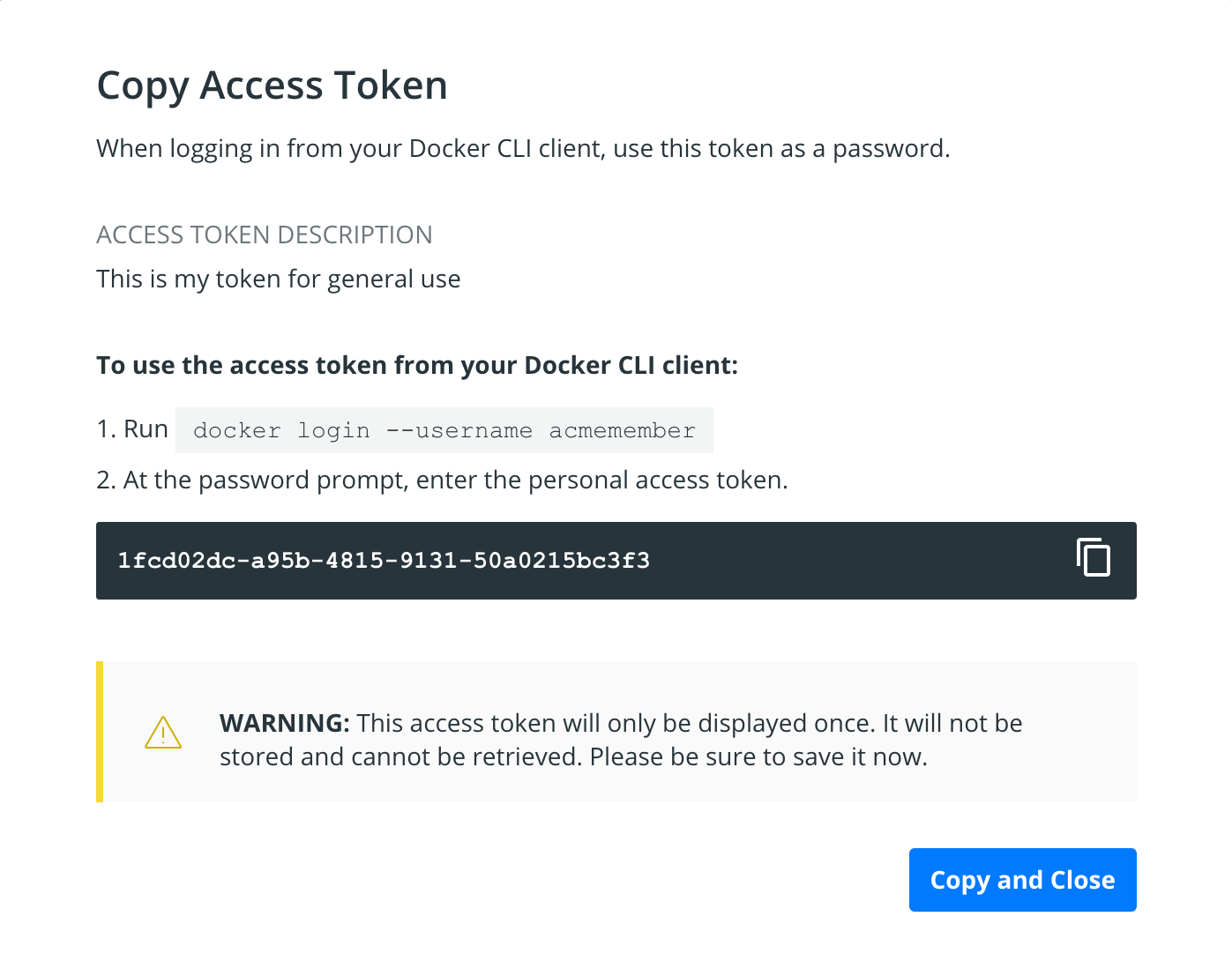2.0 KiB
| title | description | keywords |
|---|---|---|
| Managing access tokens | Learn how to create and manage your personal Docker Hub access tokens to securely push and pull images programmatically. | docker hub, hub, security, PAT, personal access token |
Docker Hub lets you create personal access tokens as alternatives to your password. Access tokens are linked to a particular user account and duplicate any permissions that account has. If the account changes permissions, so will the token.
Access tokens are useful in cases such as building integrations since you can issue multiple tokens – one for each integration – and revoke them at any time.
Create an access token
You can create as many tokens as you need.
-
Log in to hub.docker.com.
-
Click on your username in the top right corner and select Account Settings.
-
Select Security > New Access Token.
-
Add a description for your token. Use something that indicates where the token is going to be used, or set a purpose for the token.
-
Copy the token that appears on the screen. Make sure you do this now: once you close this prompt, Docker will never show the token again.
Treat access tokens like your password and keep them secret. Store your tokens securely (for example, in a credential manager).
Modify existing tokens
You can rename, deactivate, or delete a token as needed.
-
Access your tokens under Account Settings > Security.
-
Select a token and click Delete or Edit, or use the menu on the far right of a token row to bring up the edit screen. You can also select multiple tokens to delete them all once.
Use an access token
You can use an access token anywhere that requires your Docker Hub password.
For example, when logging in from your Docker CLI client (docker login --username <username>), omit the password in the login command. When you're prompted for a password, enter your token instead.