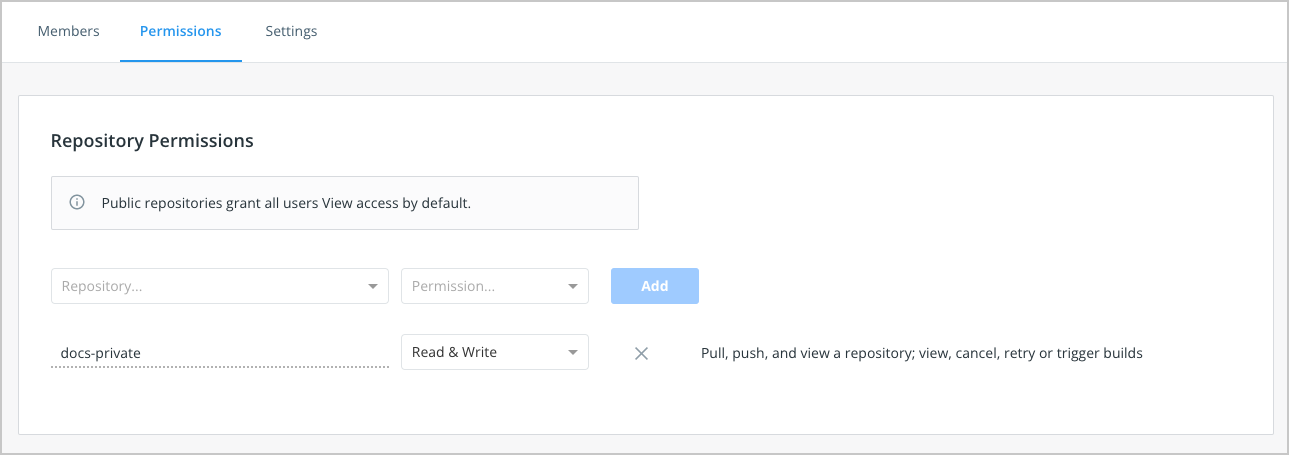3.7 KiB
| description | keywords | title |
|---|---|---|
| Docker Hub Teams & Organizations | Docker, docker, registry, teams, organizations, plans, Dockerfile, Docker Hub, docs, documentation | Teams and Organizations |
Create a team
A Team is a group of Docker users that belong to an organization. An organization can have multiple teams. When you first create an organization, you’ll see that you have a team, the owners team, with a single member. An organization owner can then create new teams and add members to an existing team using their Docker ID or email address and by selecting a team the user should be part of.
The org owner can add additional org owners to the owners team to help them manage users, teams, and repositories in the organization. See Owners team for details.
To create a team:
- Go to Organizations in Docker Hub, and select your organization.
- Open the Teams tab and click Create Team.
- Fill out your team's information and click Create.
The owners team
The owners team is a special team created by default during the org creation process. The owners team has full access to all repositories in the organization.
An organization owner is an administrator who is responsible to manage repositories and add team members to the organization. They have full access to private repositories, all teams, billing information, and org settings. An org owner can also specify permissions for each team in the organization. Only an org owner can enable SSO for the organization. When SSO is enabled for your organization, the org owner can also manage users. Docker can auto-provision Docker IDs for new end-users or users who'd like to have a separate Docker ID for company use through SSO enforcement.
The org owner can also add additional org owners to help them manage users, teams, and repositories in the organization.
Configure repository permissions
Organization owners can configure repository permissions on a per-team basis. For example, you can specify that all teams within an organization have Read and Write access to repositories A and B, whereas only specific teams have Admin access. Note that org owners have full administrative access to all repositories within the organization.
To give a team access to a repository
-
Navigate to Organizations in Docker Hub, and select your organization.
-
Click on the Teams tab and select the team that you'd like to configure repository access to.
-
Click on the Permissions tab and select a repository from the Repository drop-down.
-
Choose a permission from the Permissions drop-down list and click Add.
View a team's permissions for all repositories
To view a team's permissions across all repositories:
- Open Organizations > Your Organization > Teams > Team Name.
- Click on the Permissions tab, where you can view the repositories this team can access.
Videos
You can also check out the following videos for information about creating Teams and Organizations in Docker Hub.
- Overview of organizations{: target="blank" rel="noopener" class=""}
- Create an organization{: target="blank" rel="noopener" class=""}
- Working with Teams{: target="blank" rel="noopener" class=""}
- Create Teams{: target="blank" rel="noopener" class=""}