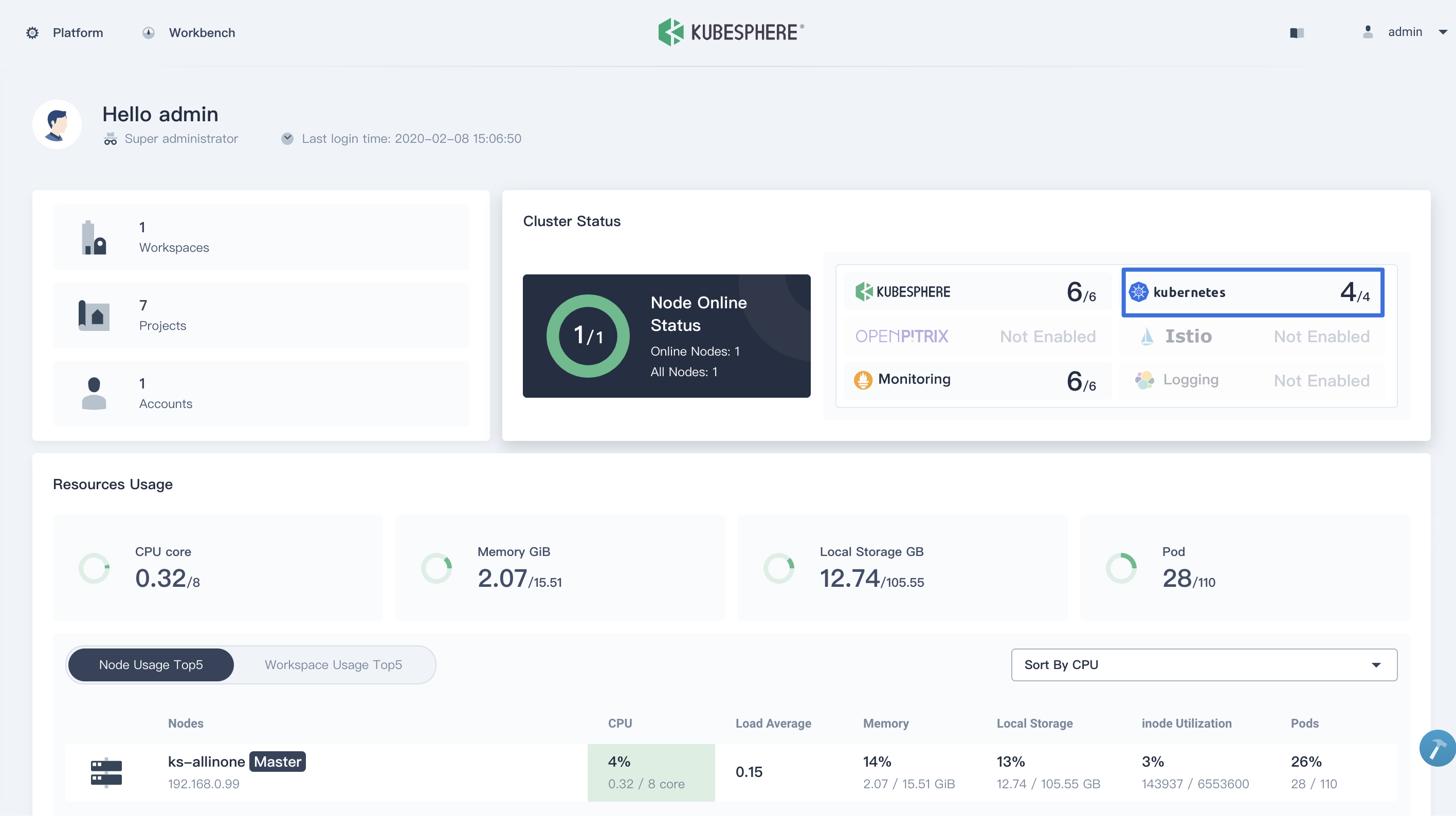3.0 KiB
| title | description | weight | skip_seealso | keywords | owner | test | |||
|---|---|---|---|---|---|---|---|---|---|
| KubeSphere Container Platform | Instructions to set up a KubeSphere Container Platform for Istio. | 40 | true |
|
istio/wg-environments-maintainers | no |
This page was last updated March 9, 2021.
{{< boilerplate untested-document >}}
Follow these instructions to prepare the KubeSphere Container Platform for Istio. You can download KubeSphere to easily install a Kubernetes cluster on your Linux machines.
{{< tip >}} KubeSphere provides All-in-One and Multi-Node installations. This enables quick setup and manages Kubernetes and Istio in a unified web console. This tutorial will walk you through the All-in-One installation. Reference Multi-node Installation for further information. {{< /tip >}}
Prerequisites
A Linux machine that is either a virtual machine or bare metal. This machine requires at a minimum:
-
Hardware:
- CPU: at least 2 Cores
- Memory: at least 4
GB
-
Operating Systems:
- CentOS 7.4 ~ 7.7 (
64-bit) - Ubuntu 16.04/18.04 LTS (
64-bit) - RHEL 7.4 (
64-bit) - Debian Stretch 9.5 (
64-bit)
- CentOS 7.4 ~ 7.7 (
{{< tip >}} Ensure your firewall meets the port requirements. If this is not immediately feasible, you may evaluate Istio and KubeSphere by disabling the firewall as documented in your distribution. {{< /tip >}}
Provisioning a Kubernetes cluster
-
Download KubeSphere to your Linux machine, move to the KubeSphere directory. For example, if the created directory is
kubesphere-all-v2.1.1:{{< text bash >}} $ curl -L https://kubesphere.io/download/stable/latest > installer.tar.gz $ tar -xzf installer.tar.gz $ cd kubesphere-all-v2.1.1/scripts {{< /text >}}
-
Execute the installation script, it will create a standard Kubernetes cluster. Select the "1) All-in-one" option when prompted:
{{< text bash >}} $ ./install.sh {{< /text >}}
-
Installation may take 15 ~ 20 minutes. Wait until all pods are running. Access the console using the account information obtained from the installation logs:
{{< text plain >}} #####################################################
Welcome to KubeSphere!
##################################################### Console: http://192.168.0.8:30880 Account: admin Password: It will be generated by KubeSphere Installer {{< /text >}}
{{< tip >}} At the same time, Kubernetes has been installed into your environment. {{< /tip >}}
Enable installing Istio on Kubernetes
KubeSphere will install Istio within Kubernetes. Now reference Enable Service Mesh to enable Istio.