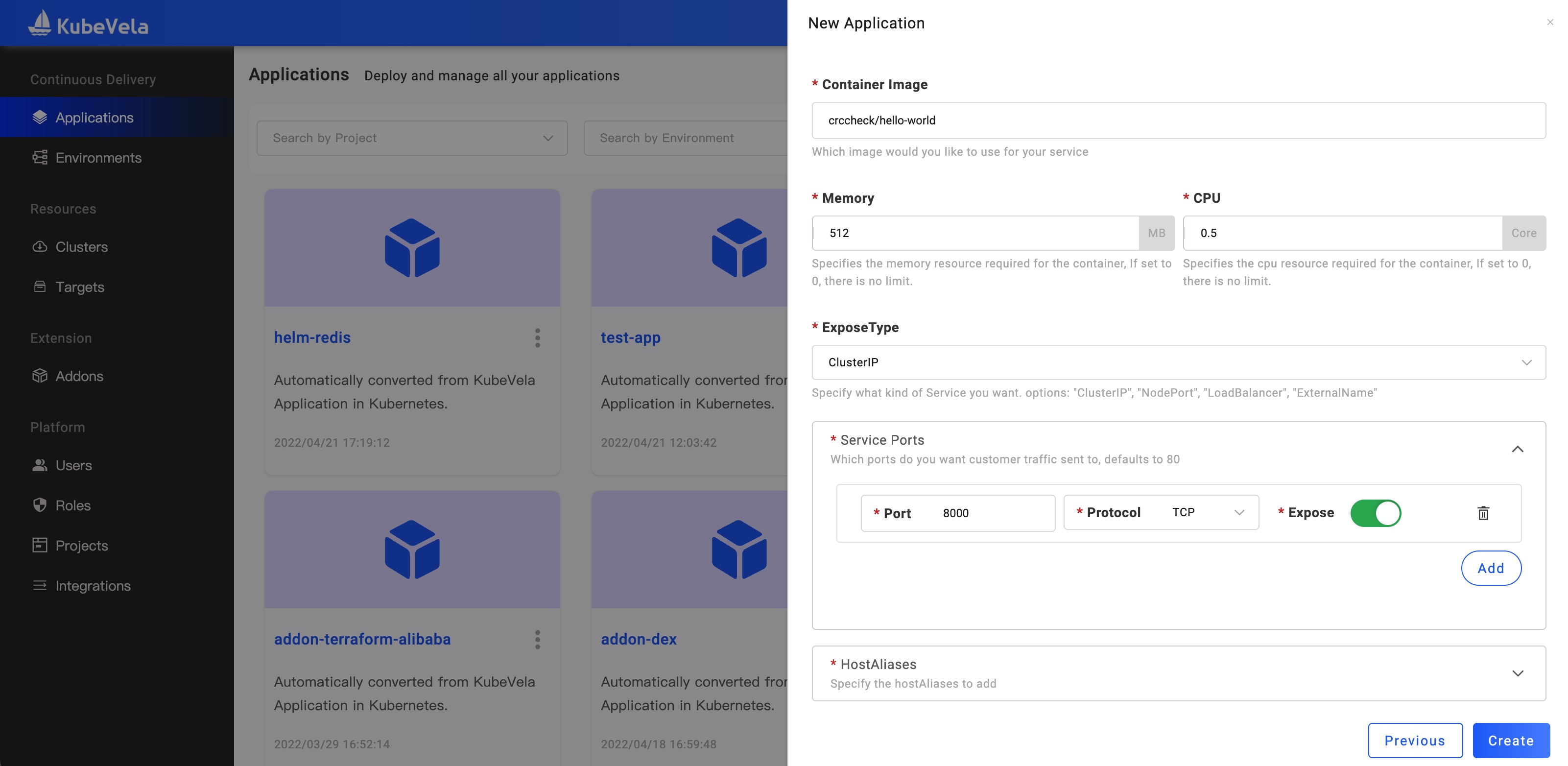4.8 KiB
| title |
|---|
| Deploy First Application |
Before starting, please confirm that you've installed KubeVela and enabled the VelaUX addon according to the installation guide.
Welcome to KubeVela! This section will guide you to deliver your first app.
Deploy a classic application via CLI
Below is a classic KubeVela application which contains one component with one operational trait, basically, it means to deploy a container image as webservice with one replica. Additionally, there are three policies and workflow steps, it means to deploy the application into two different environments with a bit different configurations.
apiVersion: core.oam.dev/v1beta1
kind: Application
metadata:
name: first-vela-app
spec:
components:
- name: express-server
type: webservice
properties:
image: crccheck/hello-world
ports:
- port: 8000
expose: true
traits:
- type: scaler
properties:
replicas: 1
policies:
- name: target-default
type: topology
properties:
# The cluster with name local is installed the KubeVela.
clusters: ["local"]
namespace: "default"
- name: target-prod
type: topology
properties:
clusters: ["local"]
# This namespace must be created before deploying.
namespace: "prod"
- name: deploy-ha
type: override
properties:
components:
- type: webservice
traits:
- type: scaler
properties:
replicas: 2
workflow:
steps:
- name: deploy2default
type: deploy
properties:
policies: ["target-default"]
- name: manual-approval
type: suspend
- name: deploy2prod
type: deploy
properties:
policies: ["target-prod", "deploy-ha"]
- Starting deploy the application
# This command for creating a namespace in the local cluster
$ vela env init prod --namespace prod
$ vela up -f https://kubevela.net/example/applications/first-app.yaml
- View the process and status of the application deploy
$ vela status first-vela-app
The application will become a workflowSuspend status if the first step is successfully run.
- Resume the workflow
$ vela workflow resume first-vela-app
- Access the application
$ vela port-forward first-vela-app 8000:8000
<xmp>
Hello World
## .
## ## ## ==
## ## ## ## ## ===
/""""""""""""""""\___/ ===
~~~ {~~ ~~~~ ~~~ ~~~~ ~~ ~ / ===- ~~~
\______ o _,/
\ \ _,'
`'--.._\..--''
</xmp>
Great! You have finished deploying your first KubeVela application, the simplest component can only have one component, the rest fields are all optional including trait, policies and workflow.
Currently, The application created by CLI will be synced to UI, but it will be readonly.
Deploy a simple application via UI
After logging into the UI, the first page you enter is for managing the applications:
Then click the button of New Application on the upper-right, type in these things:
- Name and other basic Infos.
- Choose the Project. We've created a default Project for you to use or you can click
Newto create your own. - Choose the main component type. In this case, we use
webserviceto deploy Stateless Application. - Choose your environment. We select the
DefaultEnvironment based on theDefaultTarget.
Setting up properties
Next step, we see the page of properties. Configure following:
- Image address
crccheck/hello-world
Confirmed. Notice that this application is only created but not deployed yet. VelaUX default generates Workflow and a scaler Trait.
Executing Workflow to deploy
Click the deploy button on the upper-right. When the workflow is finished, you'll get to see the list of status lying within.
Deleting Application
If you want to delete the application when it's no longer used, simply:
- Enter the page of environment, click
Recycleto reclaim the resources that this environment used. - Go back to the list of applications and click the drop-down menu to remove it.
That's it! You succeed at the first application delivery. Congratulation!
Next Step
- View Core Concepts to look on more concepts.
- View User Guide to look on more of what you can achieve with KubeVela.