125 lines
5.0 KiB
Markdown
125 lines
5.0 KiB
Markdown
---
|
|
title: Deploy Container Image
|
|
description: deploy the business application by kubevela
|
|
---
|
|
|
|
In this section, we will introduce how to deploy a container based application with KubeVela. The main process will be shown with UI console,
|
|
if you're using CLI, jump to [Deploy via CLI](#deploy-via-cli) part.
|
|
|
|
## Before starting
|
|
|
|
- Containerize your business, you need a container image within your image registry that can be accessed by KubeVela.
|
|
- Enable the [VelaUX addon](../reference/addons/velaux) by running command `vela addon enable velaux`.
|
|
|
|
## Creating an application
|
|
|
|
Enter the page of Application on the left, click `New Application` to create. Pick your name, alias, and description; Select type of `webservice`; Decide your environment, Default environment is already available in the first place. You could also enter the page of Environments to set up new.
|
|
|
|
Click `Next Step` so to the configuration page. We need to set up the Image address and resources limit. If you want to set up a command for the image, open up the row `CMD`.
|
|
|
|
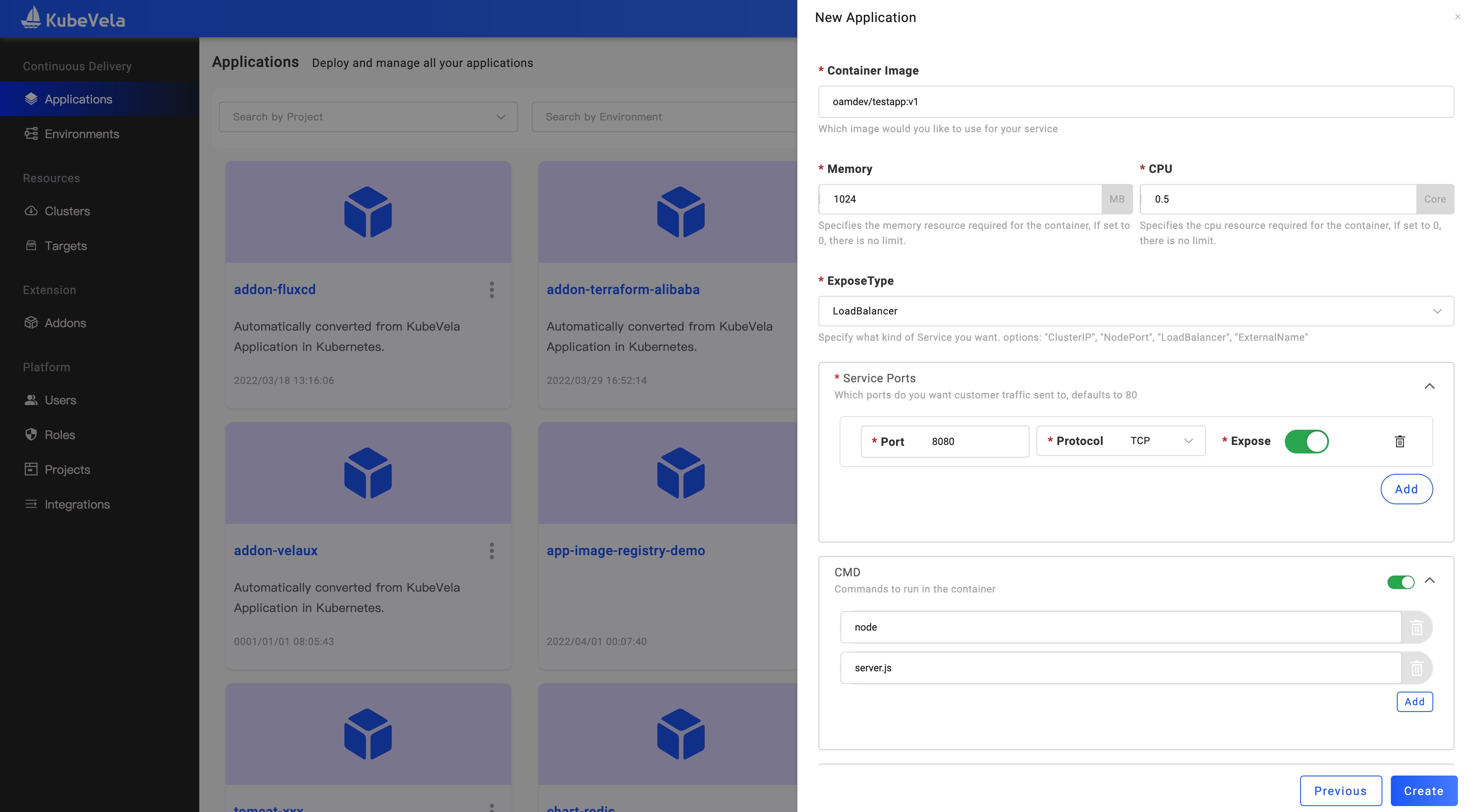
|
|
|
|
Done by clicking `Create` and then we enter the management page.
|
|
|
|
## Deploying the application
|
|
|
|
Click the `Deploy` button on the upper right and select a workflow. Note that each Environment of the application has its workflow. On the right of the `Baseline Config` tab is the environments. Check out the status of the environment and its instance information as you wish.
|
|
|
|

|
|
|
|
When it has several targets in this environment, you may find them all in the `Instances` list. If you want to look at the process of application deployment, click `Check the details` to reveal.
|
|
|
|
In the `Instances` list, you may find some of them are in pending status. Click `+` in the beginning to figure out the reason in more detail.
|
|
|
|
## Update image
|
|
|
|
After the first deployment, our business keeps evolving and the following updates come along.
|
|
|
|
Click `Baseline Config` and you can see the all components. Then click the component name and open the configuration page, you can update your latest requirements for image, version, and environment variable.
|
|
|
|
## Update replicas
|
|
|
|
If your business requires more than one replicas, enter the `Properties` page. By default, The component have a `Set Replicas` trait. Click it so that you can update the replicas.
|
|
|
|

|
|
|
|
## Upgrading the application
|
|
|
|
By twos steps as above, it is still in a draft state, we need to click the deployment button again to complete the upgrade of the application.
|
|
|
|
## Application recycling and deletion
|
|
|
|
If you need to delete the application after testing, you need to recycle all the deployed environments first. Click the environment name to enter the environment instance list, and click the `Recycle` button to recycle the deployment of the application in that environment. After it's done, the application in this environment rolls back as an undeployed one.
|
|
|
|
After all of the environments have been recycled, the application can be deleted. Currently, the entry for application deletion is on the application list page. Back to the application list page, mouse on the menu icon on the right side of the application name, and click the `Remove` option.
|
|
|
|

|
|
|
|
At this point, you have basically mastered the deployment method of Docker image.
|
|
|
|
You can refer to [how to manage applications](../how-to/dashboard/application/create-application) to learn the details about the UI console operations.
|
|
|
|
## Deploy via CLI
|
|
|
|
You also can deploy the application via CLI.
|
|
|
|
```yaml
|
|
cat <<EOF | vela up -f -
|
|
# YAML begins
|
|
apiVersion: core.oam.dev/v1beta1
|
|
kind: Application
|
|
metadata:
|
|
name: webservice-app
|
|
spec:
|
|
components:
|
|
- name: frontend
|
|
type: webservice
|
|
properties:
|
|
image: oamdev/testapp:v1
|
|
cmd: ["node", "server.js"]
|
|
ports:
|
|
- port: 8080
|
|
expose: true
|
|
exposeType: LoadBalancer
|
|
cpu: "0.5"
|
|
memory: "512Mi"
|
|
traits:
|
|
- type: scaler
|
|
properties:
|
|
replicas: 1
|
|
# YAML ends
|
|
EOF
|
|
```
|
|
|
|
> Currently, The application created by CLI will be synced to UI, but it will be readonly.
|
|
|
|
You can also save the YAML file as webservice-app.yaml and use the `vela up -f webservice-app.yaml` command to deploy.
|
|
|
|
Next, check the deployment status of the application through `vela status webservice-app`
|
|
|
|
```
|
|
About:
|
|
|
|
Name: test-app
|
|
Namespace: default
|
|
Created at: 2022-04-21 12:03:42 +0800 CST
|
|
Status: running
|
|
|
|
...snip...
|
|
|
|
Services:
|
|
|
|
- Name: frontend
|
|
Cluster: local Namespace: default
|
|
Type: webservice
|
|
Healthy Ready:1/1
|
|
Traits:
|
|
✅ scaler
|
|
```
|
|
|
|
* Refer to [webservice details](../end-user/components/references#webservice) to know usage of full fields.
|
|
* Refer to [trait reference](../end-user/traits/references) to know which traits can be used for webservice.
|
|
|
|
## Next
|
|
|
|
* Learn [multi cluster delivery](../case-studies/multi-cluster) for container image. |