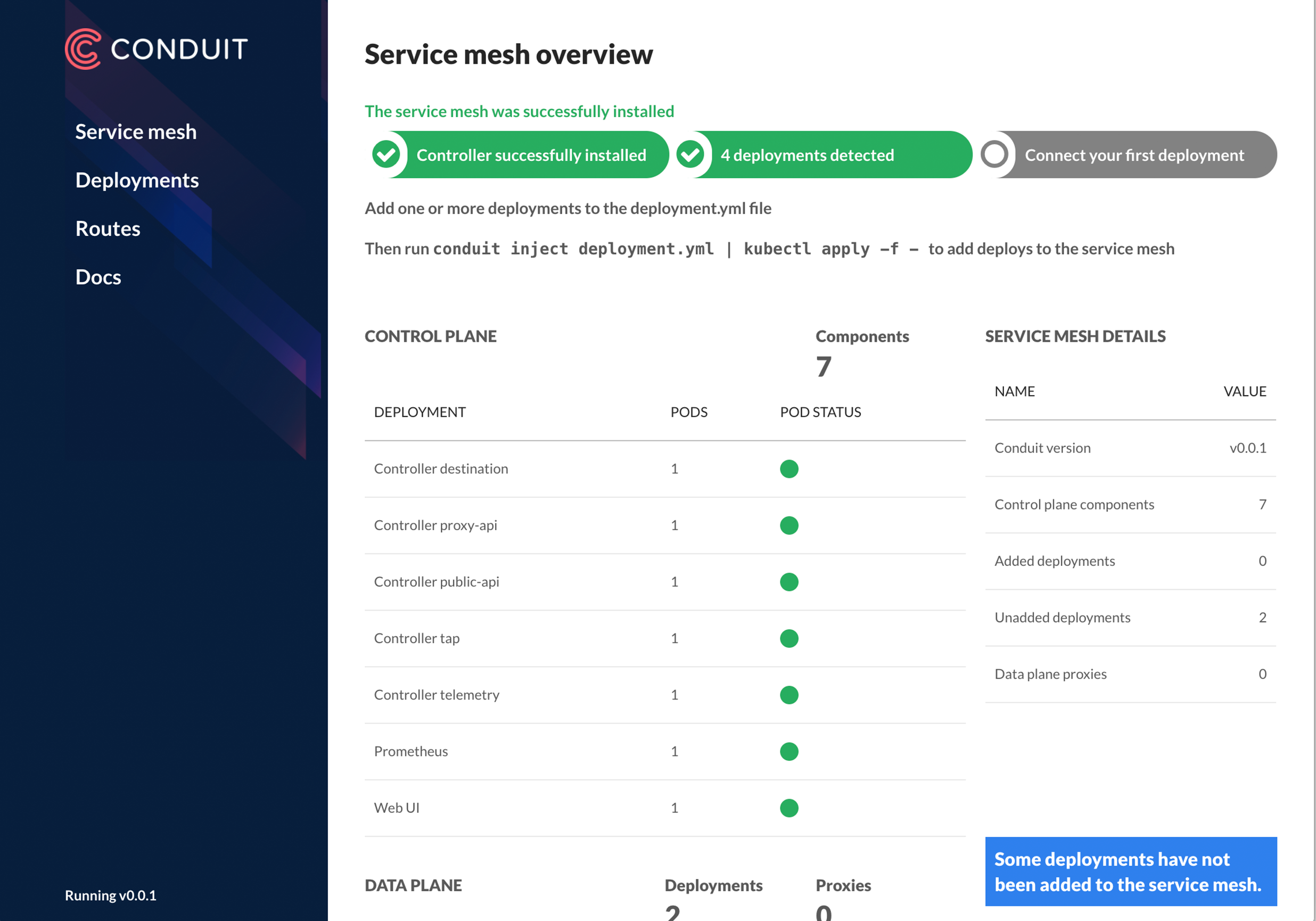11 KiB
Executable File
+++ title = "Getting started" docpage = true [menu.docs] parent = "getting-started" +++
Conduit has two basic components: a data plane comprised of lightweight proxies, which are deployed as sidecar containers alongside your service code, and a control plane of processes that coordinate and manage these proxies. Humans interact with the service mesh via a command-line interface (CLI) or a web app that you use to control the cluster.
In this guide, we’ll walk you through how to deploy Conduit on your Kubernetes cluster, and how to set up a sample gRPC application.
Afterwards, check out the Using Conduit to debug a service page, where we'll walk you through how to use Conduit to investigate poorly performing services.
Note that Conduit v{{% latestversion %}} is an alpha release. Conduit will automatically work for most protocols. However, applications that use WebSockets, HTTP tunneling/proxying, or protocols such as MySQL and SMTP, will require some additional configuration. See Adding your service to the mesh for details.
STEP ONE
Set up 🌟
First, you'll need a Kubernetes cluster running 1.8 or later, and a functioning
kubectl command on your local machine.
To run Kubernetes on your local machine, we suggest Minikube --- running version 0.24.1 or later.
When ready, make sure you're running a recent version of Kubernetes with:
kubectl version --short
Which should display:
Client Version: v1.10.3
Server Version: v1.10.3
Confirm that both Client Version and Server Version are v1.8.0 or greater.
If not, or if kubectl displays an error message, your Kubernetes cluster may
not exist or may not be set up correctly.
STEP TWO
Install the CLI 💻
If this is your first time running Conduit, you’ll need to download the command-line interface (CLI) onto your local machine. You’ll then use this CLI to install Conduit on a Kubernetes cluster.
To install the CLI, run:
curl https://run.conduit.io/install | sh
Which should display:
Downloading conduit-{{% latestversion %}}-macos...
Conduit was successfully installed 🎉
Copy $HOME/.conduit/bin/conduit into your PATH. Then run
conduit install | kubectl apply -f -
to deploy Conduit to Kubernetes. Once deployed, run
conduit dashboard
to view the Conduit UI.
Visit conduit.io for more information.
Alternatively, you can download the CLI directly via the [Conduit releases page](https://github.com/runconduit/conduit/releases/v{{% latestversion %}}).
Next, add conduit to your path with:
export PATH=$PATH:$HOME/.conduit/bin
Verify the CLI is installed and running correctly with:
conduit version
Which should display:
Client version: v{{% latestversion %}}
Server version: unavailable
With Server version: unavailable, don't worry, we haven't added the control plane... yet.
STEP THREE
Install Conduit onto the cluster 😎
Now that you have the CLI running locally, it’s time to install the Conduit control plane
onto your Kubernetes cluster. Don’t worry if you already have things running on this
cluster---the control plane will be installed in a separate conduit namespace, where
it can easily be removed.
To install conduit into your environment, run the following commands.
conduit install | kubectl apply -f -
First run:
kubectl create clusterrolebinding cluster-admin-binding-$USER
--clusterrole=cluster-admin --user=$(gcloud config get-value account)
If you are using GKE with RBAC enabled, you must grant aClusterRoleofcluster-adminto your Google Cloud account first, in order to install certain telemetry features in the control plane.
Note that the $USER environment variable should be the username of your
Google Cloud account.
Then run:
conduit install | kubectl apply -f -
Which should display:
namespace "conduit" created
serviceaccount "conduit-controller" created
clusterrole "conduit-controller" created
clusterrolebinding "conduit-controller" created
serviceaccount "conduit-prometheus" created
clusterrole "conduit-prometheus" created
clusterrolebinding "conduit-prometheus" created
service "api" created
service "proxy-api" created
deployment "controller" created
service "web" created
deployment "web" created
service "prometheus" created
deployment "prometheus" created
configmap "prometheus-config" created
To verify the Conduit server version is v{{% latestversion %}}, run:
conduit version
Which should display:
Client version: v{{% latestversion %}}
Server version: v{{% latestversion %}}
Now, to view the control plane locally, run:
conduit dashboard
The first command generates a Kubernetes config, and pipes it to kubectl.
Kubectl then applies the config to your Kubernetes cluster.
If you see something like below, Conduit is now running on your cluster. 🎉
Of course, you haven’t actually added any services to the mesh yet, so the dashboard won’t have much to display beyond the status of the service mesh itself.
STEP FOUR
Install the demo app 🚀
Finally, it’s time to install a demo application and add it to the service mesh.
See a live version of the demo app
To install a local version of this demo locally and add it to Conduit, run:
curl https://raw.githubusercontent.com/runconduit/conduit-examples/master/emojivoto/emojivoto.yml | conduit inject - | kubectl apply -f -
Which should display:
namespace "emojivoto" created
deployment "emoji" created
service "emoji-svc" created
deployment "voting" created
service "voting-svc" created
deployment "web" created
service "web-svc" created
deployment "vote-bot" created
This command downloads the Kubernetes config for an example gRPC application
where users can vote for their favorite emoji, then runs the config through
conduit inject. This rewrites the config to insert the Conduit data plane
proxies as sidecar containers in the application pods.
Finally, kubectl applies the config to the Kubernetes cluster.
As with conduit install, in this command, the Conduit CLI is simply doing text
transformations, with kubectl doing the heavy lifting of actually applying
config to the Kubernetes cluster. This way, you can introduce additional filters
into the pipeline, or run the commands separately and inspect the output of each
one.
At this point, you should have an application running on your Kubernetes cluster, and (unbeknownst to it!) also added to the Conduit service mesh.
STEP FIVE
Watch it run! 👟
If you glance at the Conduit dashboard, you should see all the HTTP/2 and HTTP/1-speaking services in the demo app show up in the list of deployments that have been added to the Conduit mesh.
View the demo app by visiting the web service's public IP:
Find the public IP by selecting your environment below.
kubectl get svc web-svc -n emojivoto -o jsonpath="{.status.loadBalancer.ingress[0].*}"
minikube -n emojivoto service web-svc --url
Finally, let’s take a look back at our dashboard (run conduit dashboard if you
haven’t already). You should be able to browse all the services that are running
as part of the application to view:
- Success rates
- Request rates
- Latency distribution percentiles
- Upstream and downstream dependencies
As well as various other bits of information about live traffic. Neat, huh?
Views available in conduit dashboard:
SERVICE MESH
Displays continuous health metrics of the control plane itself, as well as high-level health metrics of deployments in the data plane.
DEPLOYMENTS
Lists all deployments by requests, success rate, and latency.
PODS
Lists all pods by requests, success rate, and latency.
REPLICATION CONTROLLER
Lists all replications controllers by requests, success rate, and latency.
GRAFANA
For detailed metrics on all of the above resources, click any resource to browse to a dynamically-generated Grafana dashboard.
Using the CLI 💻
Of course, the dashboard isn’t the only way to inspect what’s
happening in the Conduit service mesh. The CLI provides several interesting and
powerful commands that you should experiment with, including conduit stat and conduit tap.
To view details per deployment, run:
conduit -n emojivoto stat deploy
Which should display:
NAME MESHED SUCCESS RPS LATENCY_P50 LATENCY_P95 LATENCY_P99
emoji 1/1 100.00% 2.0rps 1ms 2ms 3ms
vote-bot 1/1 - - - - -
voting 1/1 81.36% 1.0rps 1ms 1ms 2ms
web 1/1 90.68% 2.0rps 4ms 5ms 5ms
To see a live pipeline of requests for your application, run:
conduit -n emojivoto tap deploy
Which should display:
req id=0:2900 src=10.1.8.151:51978 dst=10.1.8.150:80 :method=GET :authority=web-svc.emojivoto:80 :path=/api/list
req id=0:2901 src=10.1.8.150:49246 dst=emoji-664486dccb-97kws :method=POST :authority=emoji-svc.emojivoto:8080 :path=/emojivoto.v1.EmojiService/ListAll
rsp id=0:2901 src=10.1.8.150:49246 dst=emoji-664486dccb-97kws :status=200 latency=2146µs
end id=0:2901 src=10.1.8.150:49246 dst=emoji-664486dccb-97kws grpc-status=OK duration=27µs response-length=2161B
rsp id=0:2900 src=10.1.8.151:51978 dst=10.1.8.150:80 :status=200 latency=5698µs
end id=0:2900 src=10.1.8.151:51978 dst=10.1.8.150:80 duration=112µs response-length=4558B
req id=0:2902 src=10.1.8.151:51978 dst=10.1.8.150:80 :method=GET :authority=web-svc.emojivoto:80 :path=/api/vote
...
That’s it! 👏
For more information about Conduit, check out the overview doc and the roadmap doc, or hop into the #conduit channel on the Linkerd Slack or browse through the Conduit forum. You can also follow @runconduit on Twitter. We’re just getting started building Conduit, and we’re extremely interested in your feedback!